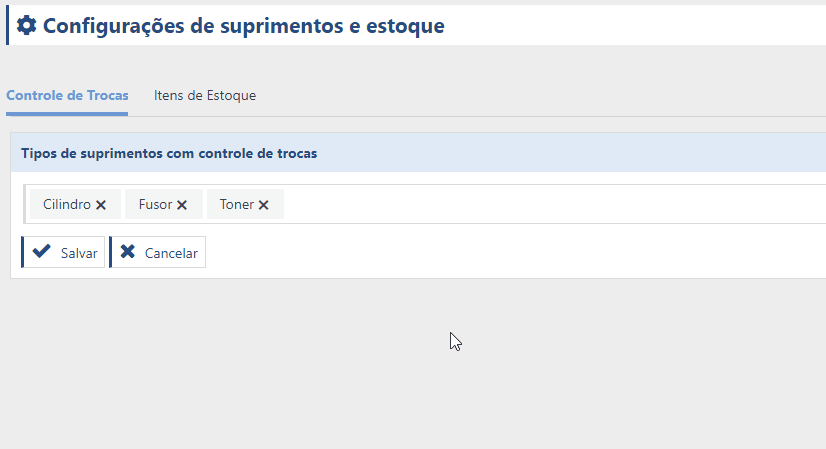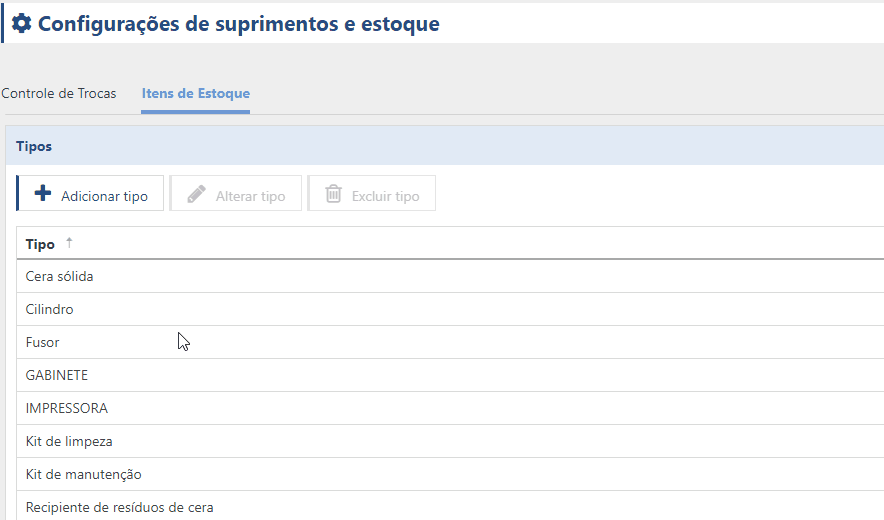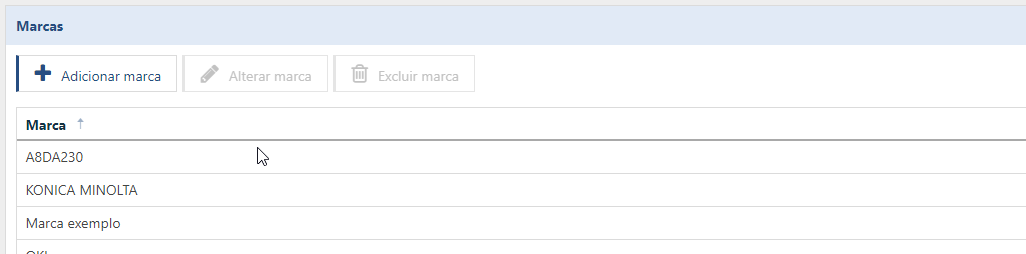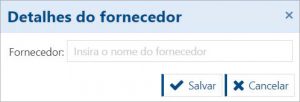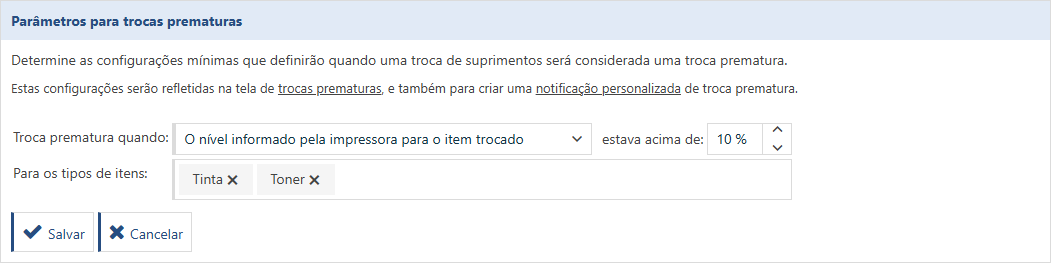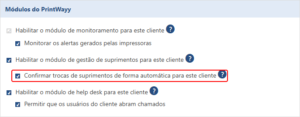Determine which types of supplies will have exchange control
To use the supply module, you need to determine which supply types the system needs to control. The system will enable the switch button for these supply types in the printer details.
In addition, when the system identifies a possible exchange of supplies, it will create a new exchange pending confirmation. Go to the Exchange Control tab on the Supplies and Inventory Settings screen and select the types of supplies you want.
Types of stock items
You can create new types of stock items to be controlled. Go to the Stock items tab on the Procurement and stock settings screen, in the Types box, click on New type.
Items that have been added can be removed, but the 12 standard types already registered cannot be removed. You can register a new item type when adding items to stock.
Brands of stock items
You can create new brands for stock items. Go to the Stock items tab on the Procurement and stock settings screen, and in the Marks box, click on New mark. You can only remove brands that are not linked to stock items. You can register a new item mark when you add items to stock.
Supplier registration
You can register the suppliers of your supplies. Go to the Stock items tab on the Supplies and stock settings screen, in the Suppliers box, click on New supplier.
Vendor information is used in the Inventory Receipt process and can also be entered during this process.
Premature change configuration
You can configure what you determine to be a premature supply change. Exchanges that occur with this configuration will be displayed on the Premature Exchanges screen.
You can make this setting on the Premature exchange tab of the Supplies and stock settings screen. Choose the premature exchange evaluation method, which can be the level informed by the printer (recommended), the level estimated by PrintWayy or the efficiency of the item; the minimum acceptable level for exchanging the supply and which type of supply will be monitored for these exchanges.
Automatically confirm pending exchanges
Depending on the volume of pending exchanges, it may make sense to configure the system to confirm all of these exchange suggestions. To do this, go to the customer details screen and under the Settings tab and check the option Confirm supply exchanges automatically for this customer.
For the exchange to be confirmed automatically, it is important that the customer's printer location has supply available and that it is compatible with the printer.
If more than one supply is eligible for exchange, the supply model already used by the printer will be used.
If none of the supplies have been used before, the exchange will not be made.
If there are previous pending exchanges, new exchanges will not be confirmed.