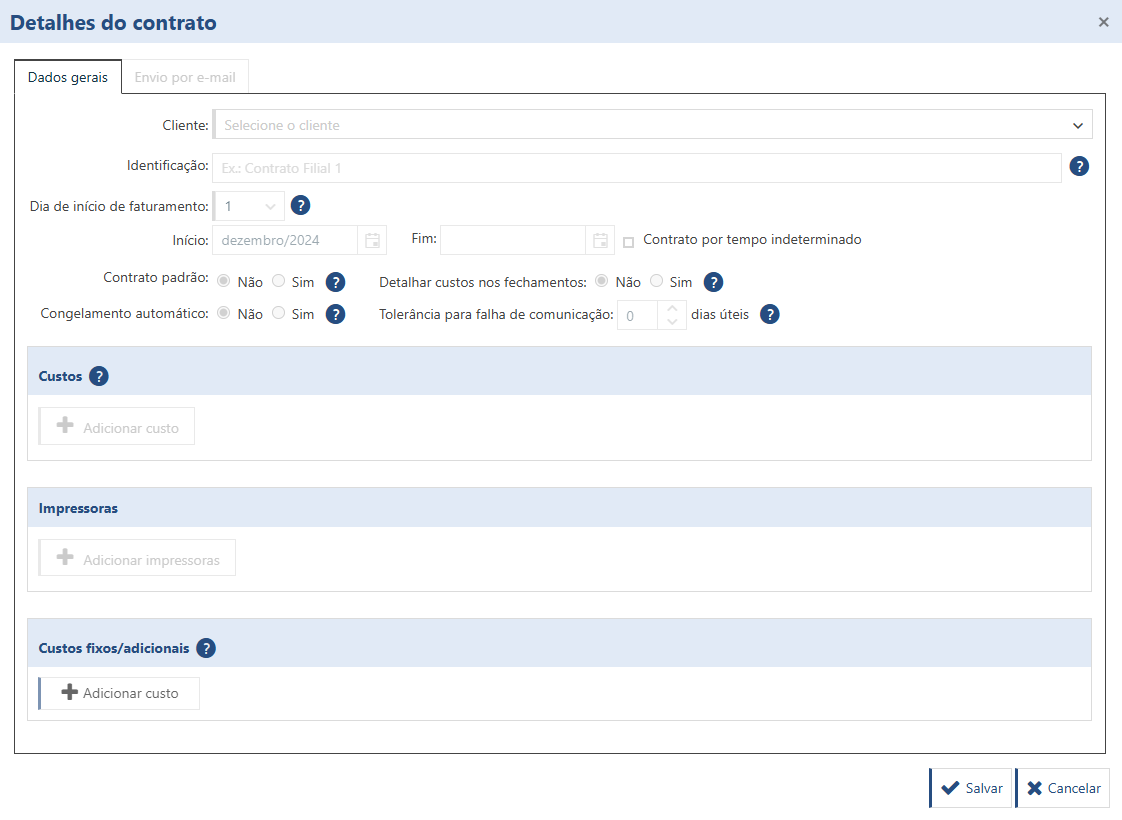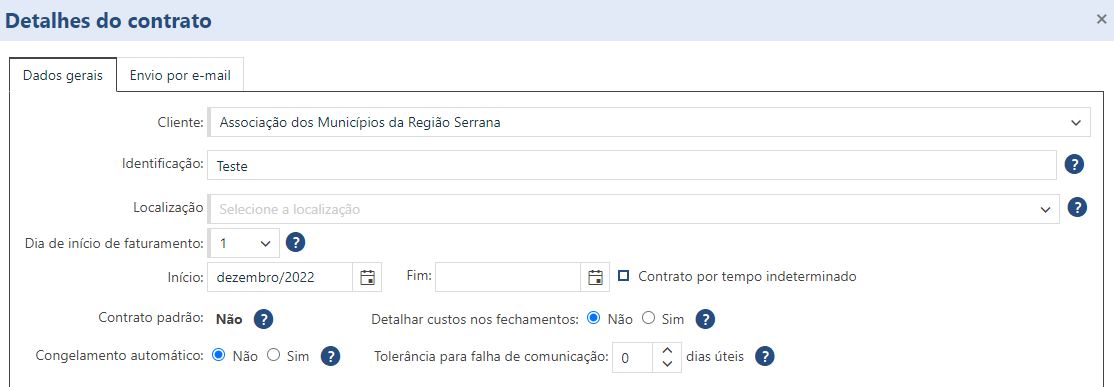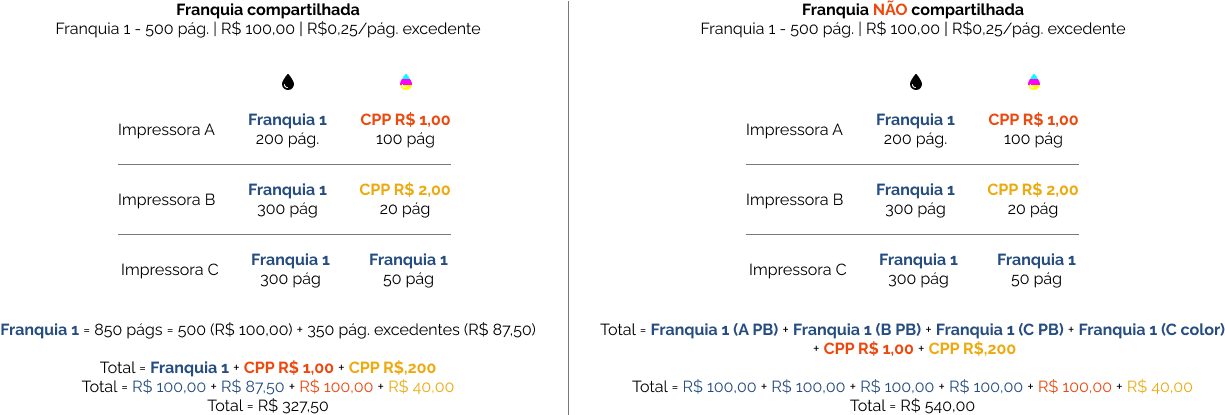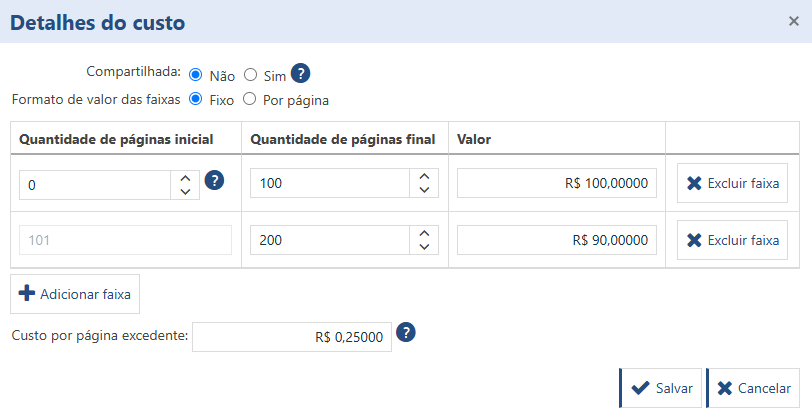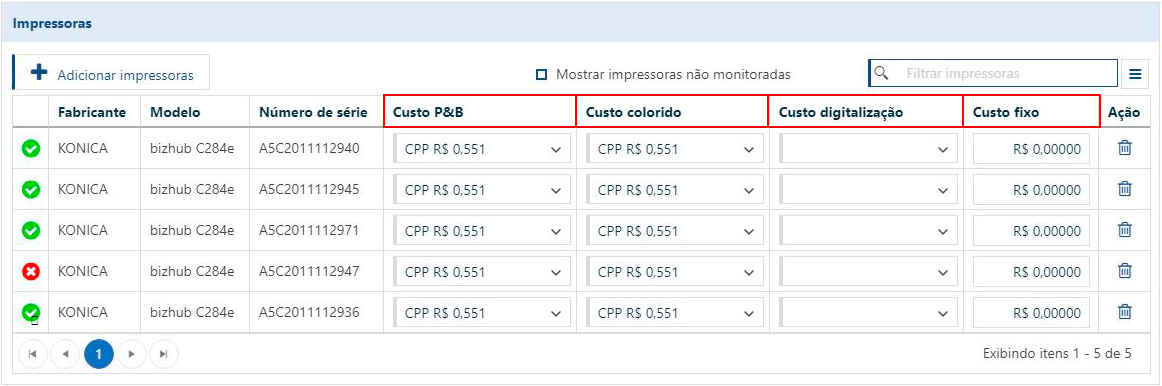The contract is a set of rules used to generate closures - a monthly production list of printers and defined costs, generating a monthly total. A contract has 4 blocks of information:
- General data
- Costs
- Printers
- Fixed/additional costs
Adding a contract
Go to the Finance > Contracts screen and click on Add contract.
General data
Select a customer and enter the contract ID.
Location: you can select which address will be shown in the closing report. You can only apply the location of the main address or addresses that use a different CNPJ from the main one.
Billing start date: The closings will be generated starting on the selected date and ending on the day before the start date of the next month. Example: If you select the 5th, closings will be generated starting on the 5th of the month until the 4th of the next month.
Start and end of contract: This tells you when the contract started and when it will end. If the contract does not have a defined end date, check the box for Contract for an indefinite period.
Standard contract: each client can only have one standard contract. The default contract will be automatically associated with all the printers monitored or manually added to this client, speeding up the insertion of printers into the contract.
Automatic freeze: A frozen closing ensures that the counters and values will not change for that period. By activating this option, the closings for this contract will be frozen automatically when their billing periods end, provided that none of the following are pending:
- Printer monitored at the client without a contract;
- Printer associated with this contract, but with no cost settings attached;
- Printer registered manually, but no counters posted in the billing period;
- Printer with the maximum tolerated communication failure time already exhausted;
- Printer with partial passage at closing time.
Even if PrintWayy doesn't automatically freeze the closure, you can freeze it manually, ignoring these hang-ups.
Printers where the owner is the customer do not generate backlogs
Tolerance for communication failure: This setting works in conjunction with the automatic freeze setting. Enter up to how many working days you can tolerate the printers in this contract not communicating with PrintWayy in order to automatically freeze your closures.
Costs
This part of the contract defines how the system will calculate the value of the closures. The system uses values for B&W production, color production, scanning and fixed costs to generate the final value.
There are three types of costs that can be assigned to production:
Cost per page (CPP): a value is set per printed page. Whether this value is for B&W or color production is defined in the printer, not in the cost.
Franchise: you define the number of pages in the franchise, the value of the franchise and the value of the excess page. You can also define whether this franchise is shared or not. A shared franchise can be used by different types of production and by different printers, adding up the production of each to enter this franchise. If it is not shared, this allowance will be counted separately for each type of production or printer where it is being used.
Page range table: in this model it is possible to define whether it is a shared cost and the amount to be charged per range, whether it is a fixed amount or per page. You configure the bands by entering the number of pages and the amount. At the end, the cost of excess printing is entered.
Standard costs
To make it quicker to add new printers to the contract and define their costs, the system allows you to set default costs that will be assigned to these new printers automatically. Select a previously registered cost for B&W, color and scanning production (or leave the field blank to reset the value). You can also set a fixed amount to be charged per device.
Minimum monthly fee: You can set a minimum monthly fee for the contract, similar to a franchise. In this modality, only the amounts generated by the printers will be analyzed. The cost generated by the printers or the minimum monthly fee, whichever is greater, will be used to calculate the closing.
Printers
To add printers to the contract, click on Add printers.
A new window will open with all the printers monitored on the client. Select the printers and click Ok. The printers will be shown in the table below and, if there are default costs configured, these values will be assigned to the costs of the newly added printers.
Pay attention to the B&W Cost, Color Cost, Scanning Cost and Fixed Cost columns. For each printer, you can define a different cost for each type of counter by simply selecting the previously registered cost in each column.
If you don't enter the costs on the printers, or enter additional costs in the contract, no closures will be generated for the contract.
Additional costs
Fixed/additional costs will be added at the end of the closing calculation. The costs entered here are costs not related to printers, such as service fees, software licenses, rental of additional equipment, etc.
After making these settings, click on Save. The system will then start calculating the value of the closures according to the counters obtained from the printers.