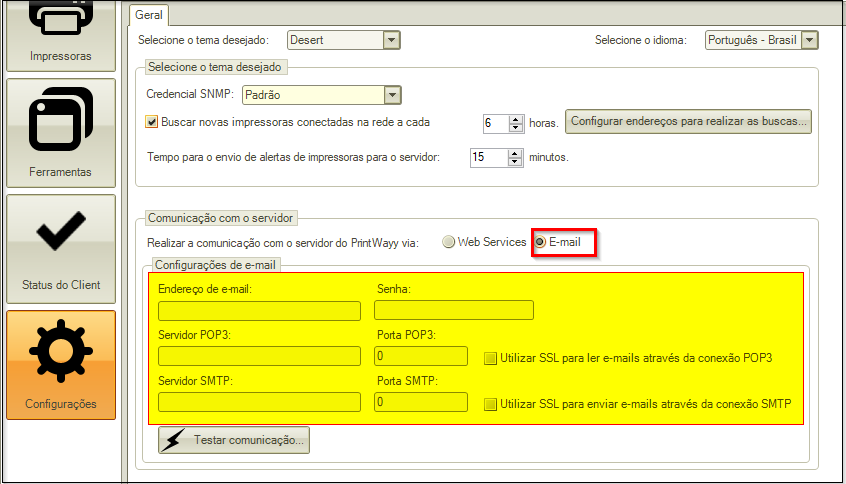Setting up e-mail during installation
To perform the installation of the PW Client via email, you will need to fill in the following information at the time of installation:

Email address: email address that will be used for the installation (we advise you to use one email address only for these installations due to the amount of emails sent and received)
Password: password of the registered e-mail address (so that the tool can send e-mails from this address)
POP3 Server: POP3 server of your e-mail provider (gmail, outlook, etc)
POP3 port: Communication port of the POP3 server of your e-mail provider
SSL: Check whether your e-mail provider uses SSL to read e-mails via the POP3 connection.
SMTP Server: Your Email Provider's SMTP Server
SMTP Port: communication port of your ISP's SMTP server
SSL: Check whether your e-mail provider uses SSL to send e-mails via the SMTP connection.
Configuring e-mail after having already installed the PW Client
It is possible to configure email in the tool even after it has been installed. To do this, simply mark e-mail in the Communication with server settings and fill in the existing information in E-mail settings:
Attention! After filling in the information, it is necessary to SAVE the information, clicking on the Save button on the bottom right corner.
Also, you can check if Printwayy is able to communicate by clicking on "Test Communication" in the bottom left corner!
To return to PrintWayy Client installation instructions click here.
Settings with a Gmail/Google account
Each email provider has their own specific settings, so please check with your provider.
In the case of an email from the Gmail provider, the server and port information provided by Google itself is:
Gmail POP3 Settings
- Gmail POP serveraddress:pop.gmail.com
- Gmail POP user name: Your full Gmail address(example@gmail.com, for example)
- Gmail POP password: Your Gmail password
- If you have enabled Gmail 2-step authentication, use an application-specific Gmail password.
- Gmail POP port:995
- Gmail POPTLS/SSL required:yes
Gmail SMTP Server Settings
- Gmail SMTP serveraddress:smtp.gmail.com
- Gmail SMTP user name: Your full Gmail address (e.g. example@gmail.com)
- Gmail SMTP password: Your Gmail password
- With Gmail 2-step authentication enabled, use an application-specific Gmail password.
- Gmail SMTP port (TLS):587
- Gmail SMTPTLS/SSL required:yes
Information available at: Gmail Help
Some providers have some security tools and settings for access to POP3 and SMTP services by other tools. You should check with the email provider if there are any restrictions or settings that must be adjusted on your provider.
Below are examples of settings for access with a Gmail (Google) account:
To access the Gmail settings you must display all settings on the Gmail page.

Accessing the Gmail settings, in the tab "Forwarding and POP/IMAP" you must activate the "POP Download" by selecting the option "Enable POP for all emails" and also activate the "IMAP Access" by selecting the option "Enable IMAP":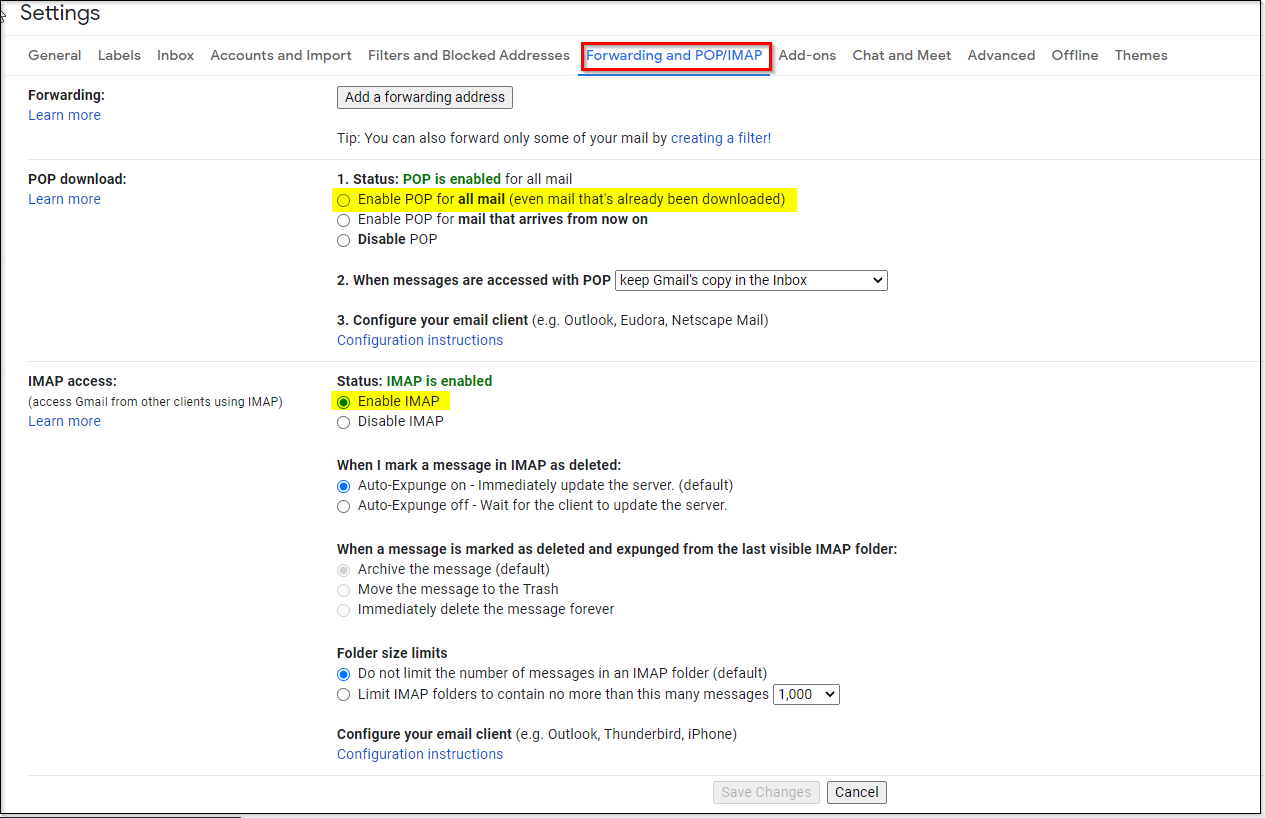 For a Gmail/Google account you will also need to go into the Google account settings for that email address and on the "Security" tab under "Less secure app access", allow less secure apps:
For a Gmail/Google account you will also need to go into the Google account settings for that email address and on the "Security" tab under "Less secure app access", allow less secure apps:
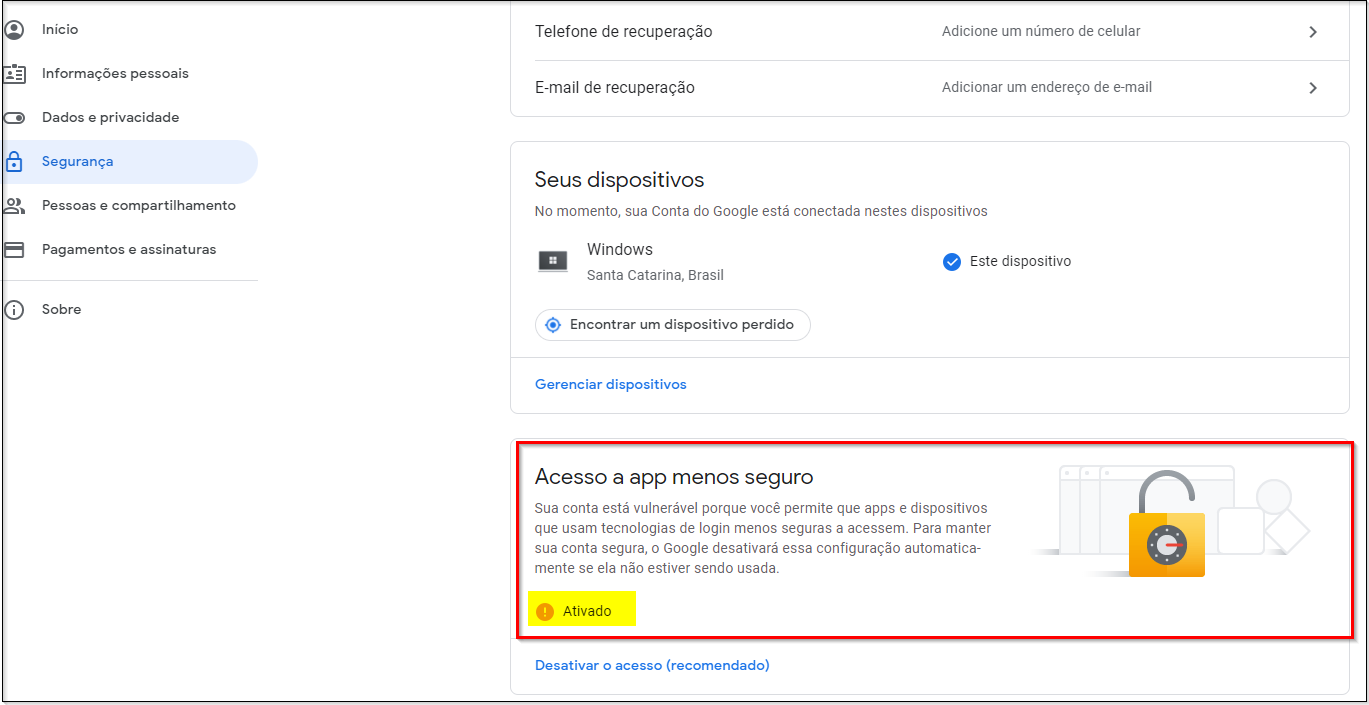
Tip: Once these settings have been made and PrintWayy Client is installed via email, you will need to access that email and confirm the automatic email from Gmail confirming that it was you who forwarded the email, as Gmail will identify it as an access on the account from another application.