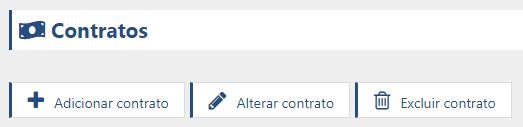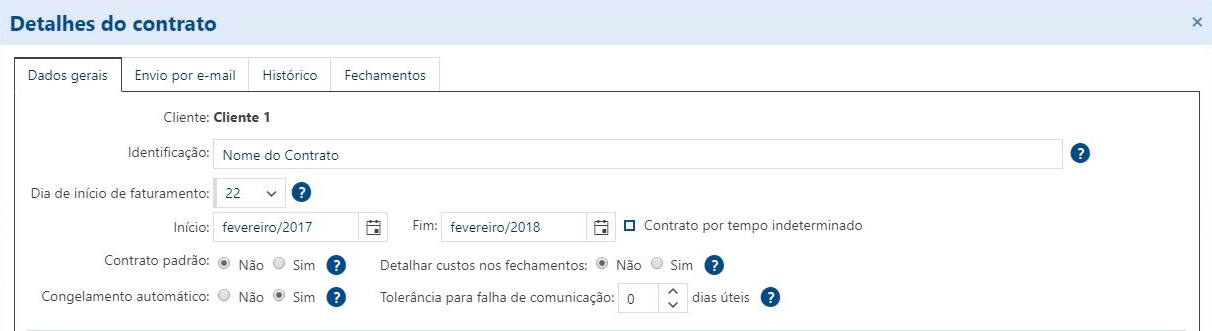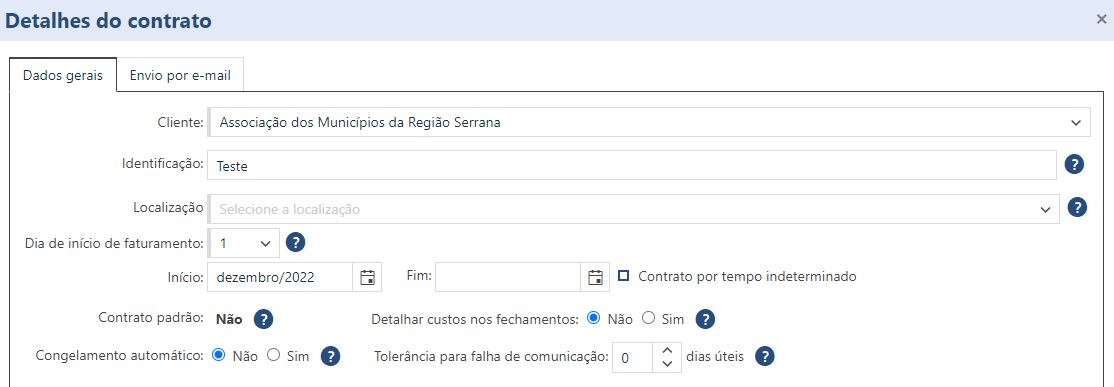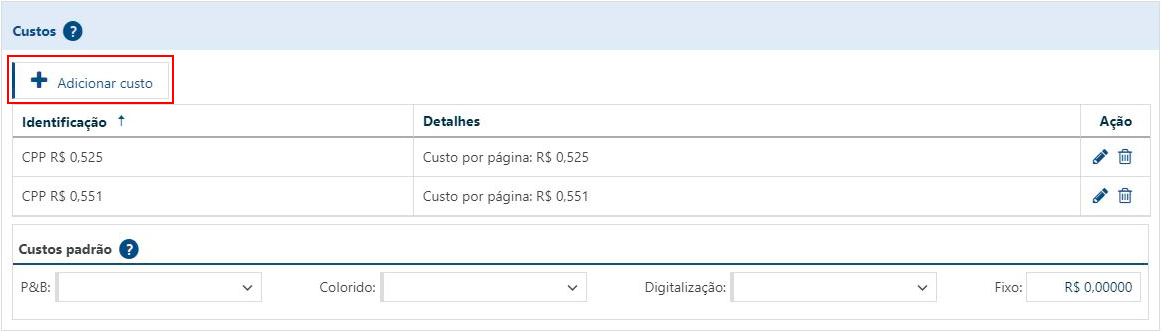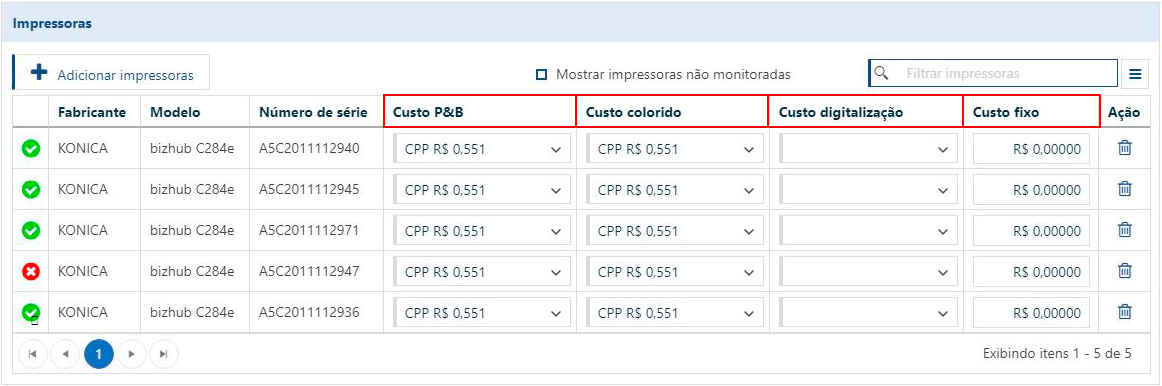Adding a contract
The first step is to go to the Financial menu and click on "Contracts". This will bring up the following options:
Since we want to register a new one, just click on the "Add Contract" option. To edit any contract added later or even delete it, simply select the contract with a single click and then select one of the respective options.
Contract Settings
There are some settings required to get the closing reports in PrintWayy, and all of them can be done through this registration:
It is vital that the first thing to be done is the selection of the client because from there all other settings will be available.
Identification
Identification is the way in which you will be able to easily identify the closings generated from this contract, so we recommend using a very clear and simple name.
Location
If the customer has a previously registered location, you can select the location that refers to the contract here!
This option will be displayed on the screen only when there are configured, CNPJ/CPF and COMPANY NAME locations different from the parent company.
By setting up a location here, the closing reports will now display the information entered at the location, and no longer the default customer information.
This feature aims to allow providers that have this business model, to have individual contracts per branch, for the same customer, generating customized closing reports for a single customer record. The closing report will show, in the customer data, the information registered in the configured location.
Billing Start Day
About the Billing Start Day is quite simple, when setting a start day, PrintWayy will always close the closing one day before the next registered start day. Example: Invoicing Start Day 03/02. The closing will be on 04/01.
Start and End
The fields "Start" and "End" refer to the start and end months of this contract. When the contract has no foreseen end, the option "Contract for an undetermined time" must be marked.
If a date is selected in the End field it means that this contract has a validity date, and after that date no more closings will be generated.
Standard Contract
The contract that is set as the "default contract" will be automatically associated with all printers that are automatically monitored or manually added to this client.
Automatic Freezing
Activating this option will automatically freeze the closings of this contract when they close their billing periods, as long as none of the following pending issues exist:
Printer monitored at the client without being tied to a contract;
The customer has one or more printers that are being monitored but are not tied to any contract.
Printer associated with this contract, but with no cost settings attached;
There is a printer that is tied to the contract but is not associated with any cost. Once the printer has an associated cost among the cost of B&W, color, scanning, or fixed cost, the printer will no longer show this pendency.
Printer registered manually, but without posting counters in the billing period;
If a manual printer is linked to the contract but has no counters posted in the period, this pendency will be reported within the closing process.
Printer with the maximum tolerated communication failure time already exhausted.
This pendency will exist when any of the printers with automatic monitoring linked to the contract has failed to communicate with PrintWayy for longer than the limit set in the contract, in the Maximum time of communication failure field.
Printer with partial pass in the closing period.
This pendency will be triggered for printers that had their monitoring started after the beginning of the closure validity period or had their monitoring deactivated before the end of this period. This situation remains as pending so that the freeze can be performed manually, and the user can choose whether to charge these printers in full or proportional to the time they were monitored.
To check how to charge the partial ticket at closing click here.
Tolerance for communication failure
Enter how many business days you tolerate the printers in this contract being out of communication with PrintWayy to perform an automatic freeze on your closures.
By checking this option, the closing report will show the details of each cost used in the billing calculations for each piece of equipment.
Important: Even if PrintWayy does not freeze automatically for one of the above reasons, it is possible to freeze normally but manually.
Costs
To add a new cost that will be related to the printers, simply find the "Add Cost" button and define what you need to charge the rented printers for.
To better understand what types of costs exist in PrintWayy just click here.
There is the possibility to register default costs that will be automatically linked to each new printer that is associated in the contract. To do this, simply select in the fields for B&W and Color counter types.
There is also the option to enter a standard Fixed cost on all printers, and then regardless of the page output of the printers, this Fixed value will enter at closing.
Printers
To add printers to the contract is very simple, just locate and click the "Add Printers" button :
A new window will open listing all the printers monitored at the client for selection and then, after making this selection, they will appear in the grid below, available for cost insertion in their respective Counter Types.
Pay attention to the columns for B&W Cost, Color Cost, Scanning Cost, and Fixed Cost, for each printer, you can define a different cost for each type of counter, just select in each column the cost previously registered.
If you do not enter costs on the printers, nor enter additional costs in the contract, no closures will be generated for it.
Additional Costs
You can optionally register in this area other additional fixed costs that exist in this contract and are not directly linked to a printer, for example: the rental of some other type of equipment (computer, UPS, transformer, etc.), some software license, some additional service fee, etc.
The items registered here will be inserted in all the closing reports for this contract, and will be added to the total value of these closings.
Easy isn't it? After making these settings and clicking Save, your contract will be finalized and PrintWayy will start relating the meter data to your costs, generating the closing report.
To return to the Financial menu home page click here.
For more details about Types of Costs click here.
To better understand how to visualize the closures click here.