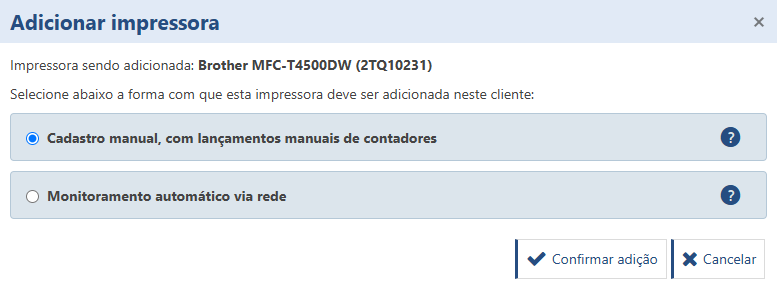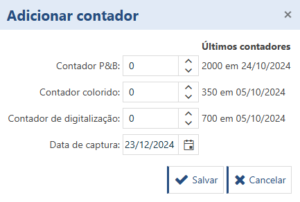O lançamento de contadores de forma manual está disponível para impressoras que não estão sendo monitoradas pelo PrintWayy Client ou não estão em outros clientes.
Adicionar impressora com lançamento manual de contadores em um cliente
Na tela Impressoras por cliente, clique em Adicionar impressora no cliente. Selecione a impressora desejada e marque a opção Cadastro manual, com lançamentos manuais de contadores.
Adicionar contadores em uma impressora
É possível identificar as impressoras que recebem contadores de forma manual através do ícone na coluna Situação.
Selecione a impressora e clique em Adicionar contador ou abra os detalhes da impressora e acesse o painel de contadores à direita.
Selecione a data dos contadores e os valores de contador P&B, colorido e digitalizações. O sistema apresenta os últimos contadores e sua data como referência.
Caso você esteja inserindo os contadores para realizar o fechamento mensal, atente-se que o fechamento utiliza os contadores do dia anterior à data do início do próximo fechamento para realização dos cálculos.
Exemplo: O fechamento começa dia 15 e vai até o dia 14 do próximo mês. Para que os contadores inseridos entrem no calculo do fechamento atual, os contadores deverão ser inseridos até o dia 14 do próximo mês.
Edição de contadores
Os contadores seguem a premissa de que sempre serão cada vez maiores. Para garantir essa premissa, a edição dos contadores possui as seguintes regras:
- Só é possível editar os contadores que foram lançados nos últimos 30 dias;
- Só é possível editar o último contador lançado. Para editar contadores anteriores, é preciso excluir os contadores mais recentes.
- Contadores que estão em fechamentos congelados não podem ser editados. Neste caso é preciso descongelar o fechamento. Após a edição dos contadores, lembre-se de congelar tal fechamento novamente.