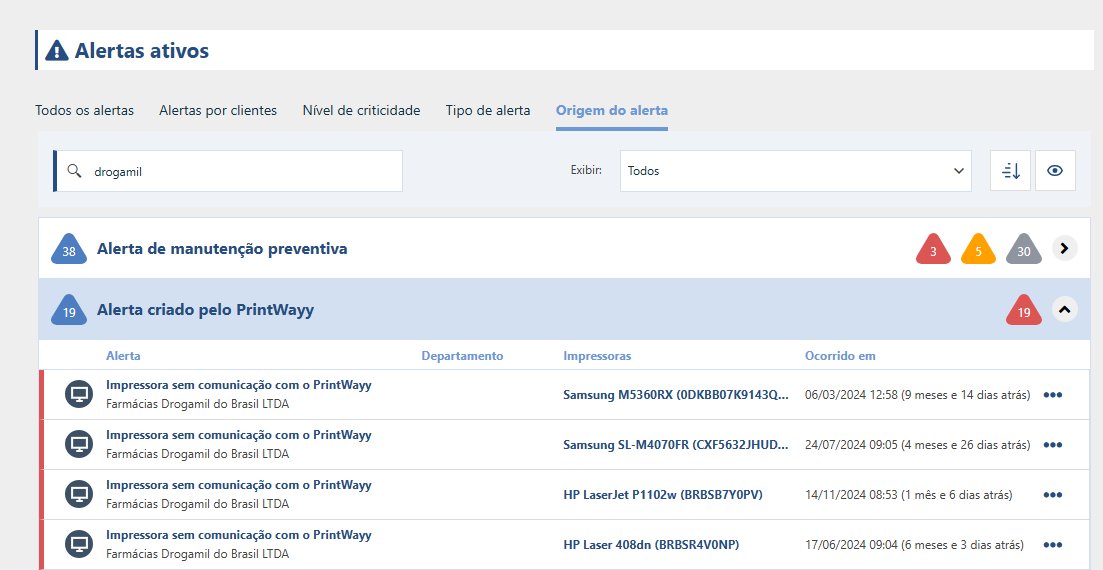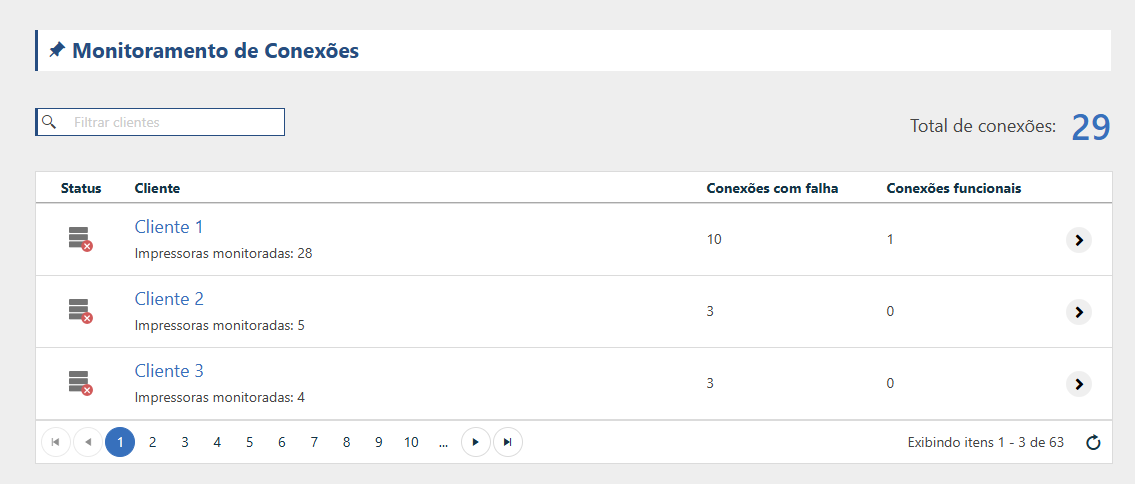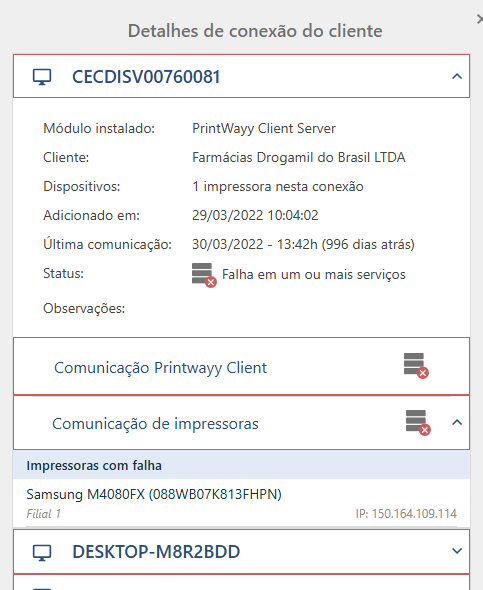A falha de comunicação com as impressoras pode acarretar vários problemas como falha de captura de contadores, falha de captura de níveis de suprimento, sem notificação da troca de suprimento, cálculo incorreto do fechamento, pico de produção no fechamento seguinte, entre outros.
O PrintWayy Client se comunica com as impressoras e realiza o envio para os nossos servidores. Qualquer elemento que impeça essas comunicações deve ser resolvido para que a comunicação seja normalizada.
Alguns dos problemas de comunicação com impressora:
- impressora desligada;
- impressora sem IP fixo obteve IP diferente de quando foi monitorada;
- troca de placa que resulta em mudança de número de série;
- impressora USB usando porta diferente da qual foi utilizada para ser monitorada;
- Impressora teve suas credenciais alteradas;
Alguns problemas de comunicação com nossos servidores:
- Firewall está barrando a comunicação com nossos web services;
- Antivírus impede a execução de algum dos serviços do PrintWay Client;
- Problema com DNS;
- O computador onde o PrintWayy Client está desligado;
- O computador onde o PrintWayy Client foi formatado;
Sinalizamos estes problemas de duas formas: através de alertas do tipo PrintWayy e na tela de monitoramento de conexões.
Alertas PrintWayy
Os alertas do tipo PrintWayy não possuem ação sistemica, devendo o provedor investigar o problema e resolvê-lo. Estes alertas podem ser:
- Impressora sem comunicação com o PrintWayy;
- Ponto de instalação sem comunicação com o PrintWayy;
- Serviço de atualização automática sem comunicação com o PrintWayy
Monitoramento de conexões
Esta tela mostra todos os pontos de instalação do PrintWayy Client em todos os seus clientes. Nela você visualiza quantos pontos de instalação existem e quantas impressoras estão sendo monitoradas em cada cliente.
Cada cliente possui um status em relação a seus pontos de instalação e cada ponto de instalação possui um status referente à execução de seus serviços e à comunicação com as impressoras monitoradas. Abrindo os detalhes é possível encontrar mais informações e possível causas e soluções.
Ressaltamos que é de responsabilidade do provedor a resolução de problemas de comunicação com a impressora e com os nossos servidores.
Caso exista algum ponto de instalação que não voltará a comunicar, entre em contato com nosso suporte para solicitar a desativação do ponto.