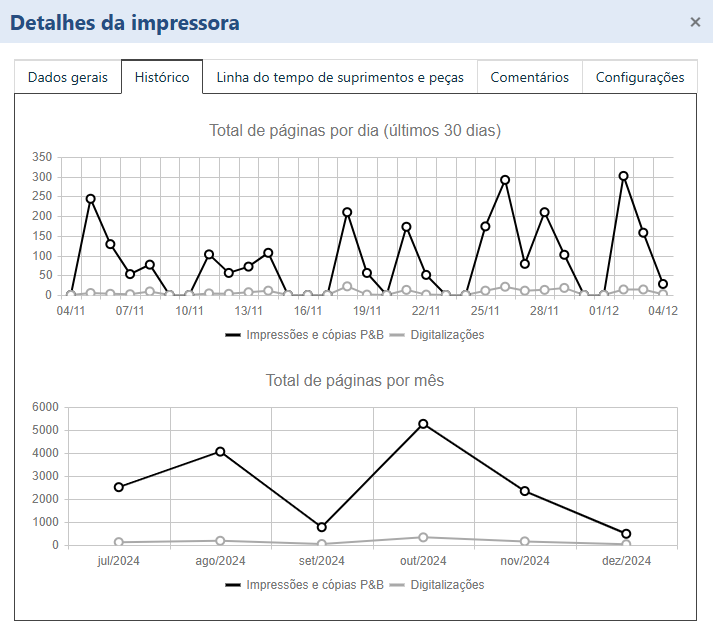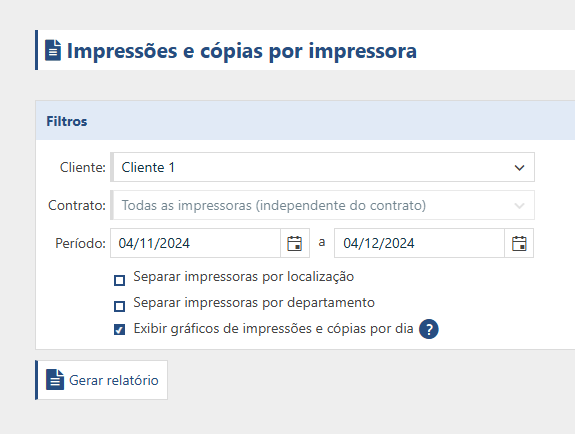Now that we've monitored some printers, let's see how we can view the captured counters.
Remember that the data displayed by PrintWayy Dragon is not in real time, as the counters are captured and sent every 30 minutes.
There are three ways to view the captured counters: from the printer details, from the prints and copies report and from the totals by customer report.
Printer details
Access the Printers by client screen, select the client and double-click on the desired printer or click on the printer row and click View details.
Go to the History tab and you'll have access to graphs of impressions per day and impressions per month.
Prints and copies by printer report
In the Prints and copies by printer report, you can select a client and a contract or period. You can also check the options to show the printers separated by location and departments registered with the client.
Totals report by client
This report is less detailed, showing only the total number of prints + copies and scans of all customers within a selected period.