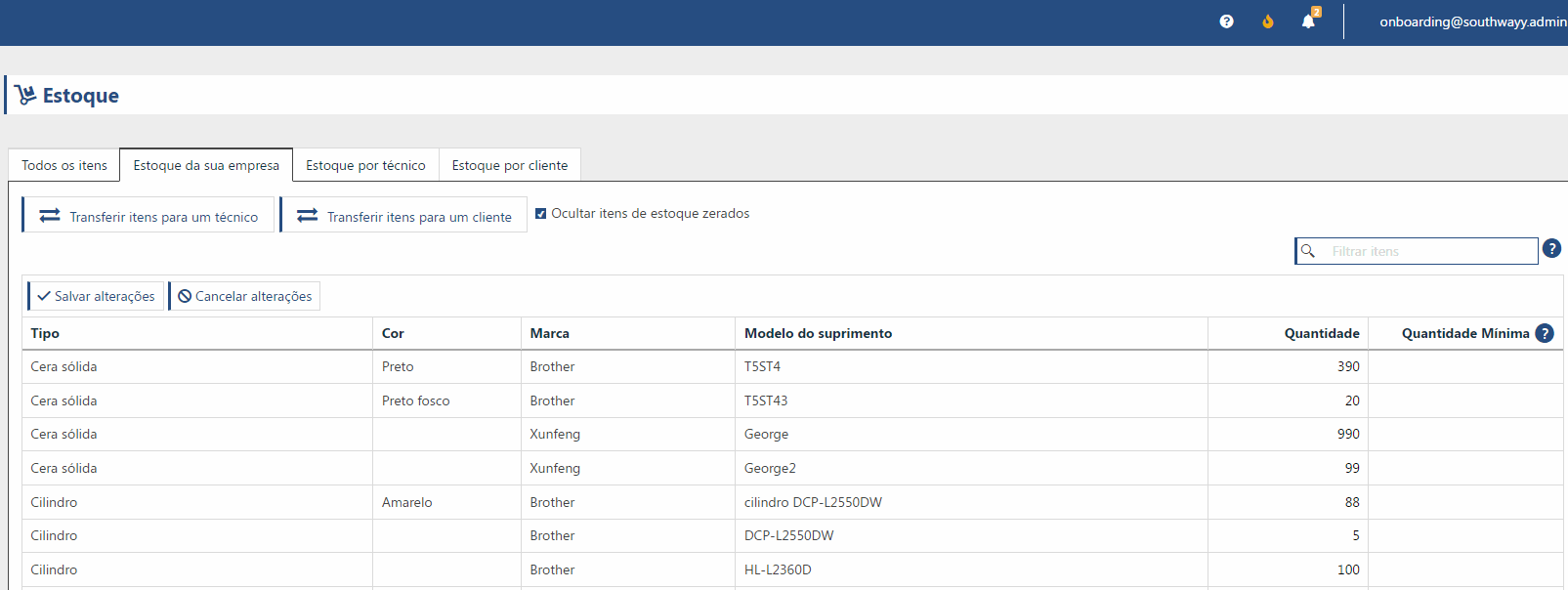The Stock submenu has a division between: All Items, Your Company's Stock, Stock by Technician, and Stock by Customer.
All Items Tab
The All Items view lists all the products that are registered for your company's inventory, regardless of quantity. Items are displayed in this list as soon as they are registered in the system. For each item listed, its type, model, and the quantity of that product in each of the inventories (your company's, your technicians', and your customers') are displayed.
To register a new product, click on Add item:
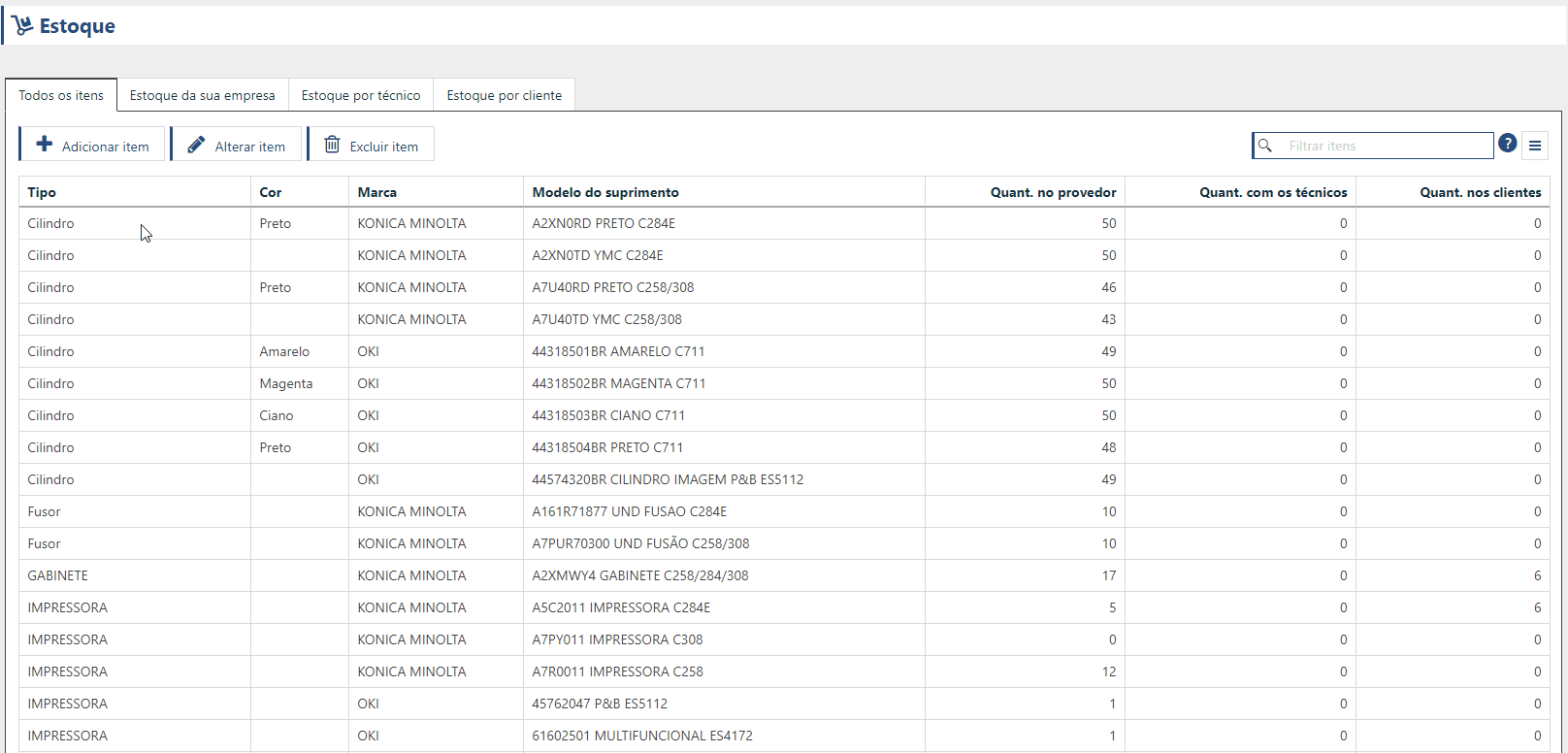
On the stock item screen you can configure a field to use for integration with ERPs through PrintWayy's API. If your ERP has this type of functionality, you can register the supply codes according to your needs, and use them in the integrated queries.
Attention! Information on useful life, exchange control and item compatibility directly impacts supply management.
The useful life setting will serve as the basis for calculating page coverage and forecasting supply changes.
The indication that the item should or should not have exchange control will impact the moment of sending items to the customer's stock, either through calls or from your company's own stock.
Finally, setting the item compatibility correctly will prevent users from indicating, in manual exchanges or in the confirmation of automatic exchanges, items that could not be added to the printer. You can register up to 50 compatibilities per stock item.
Item change history
Stock items also have a history of actions that have been performed. All information about the item is recorded, from its registration to its movement to technicians or customers. The history is accessed through the History tab on the item detail screen!
Transferring items to other stocks
From this submenu you can transfer items to stock from your Company Stock, Technician's Stock, and Customer Stock.
Sending items from your company to Technician's Stock
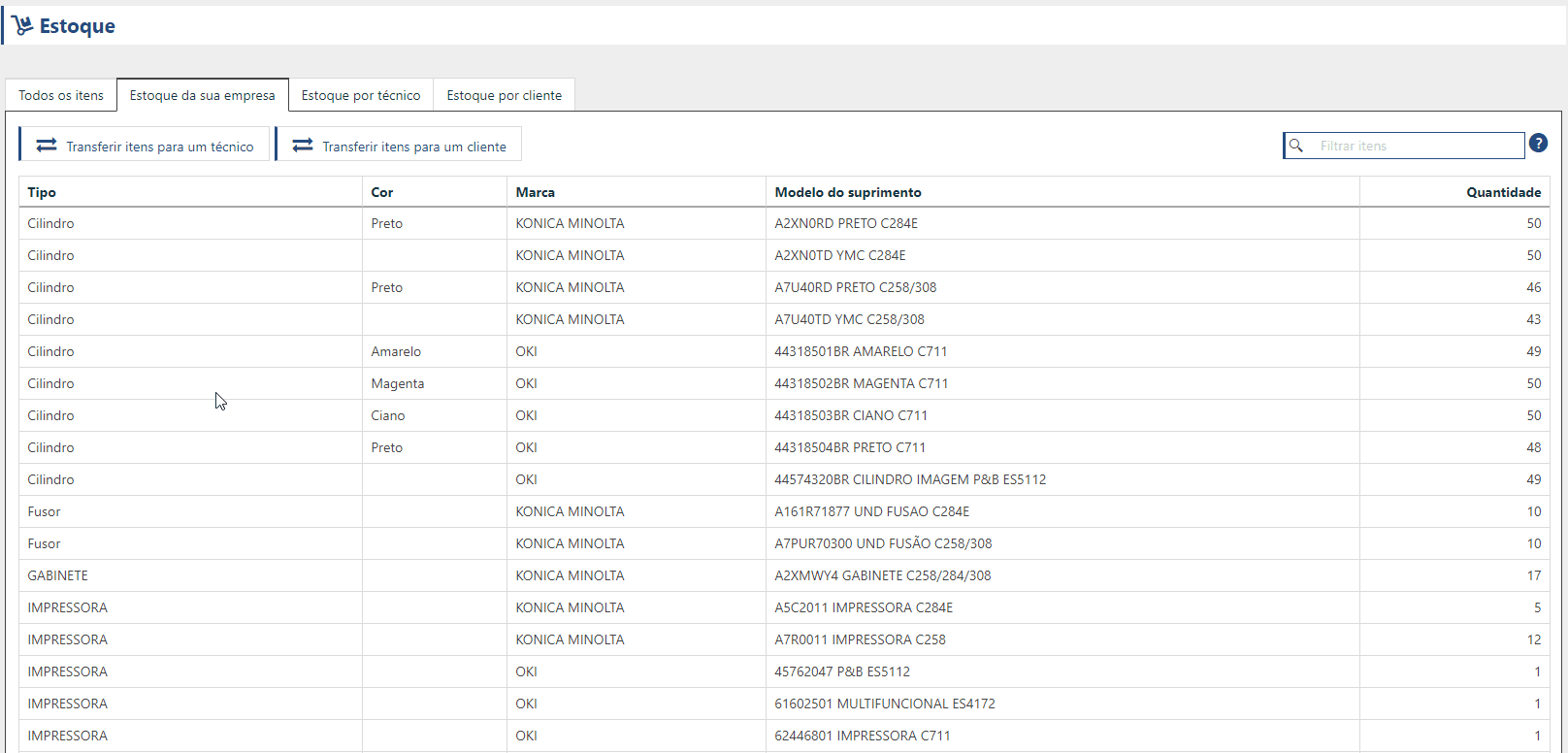
Sending items from the Technician's Stock to the Customer's Stock
The Inventory per Technician tab lists all users in your company that have stock items associated with them. For each user, product information and quantity is displayed. The items that each user owns are according to the movements made from your company's stock and the movements made from the technician's own stock, where it is possible to transfer items back to your company or transfer them to customers.
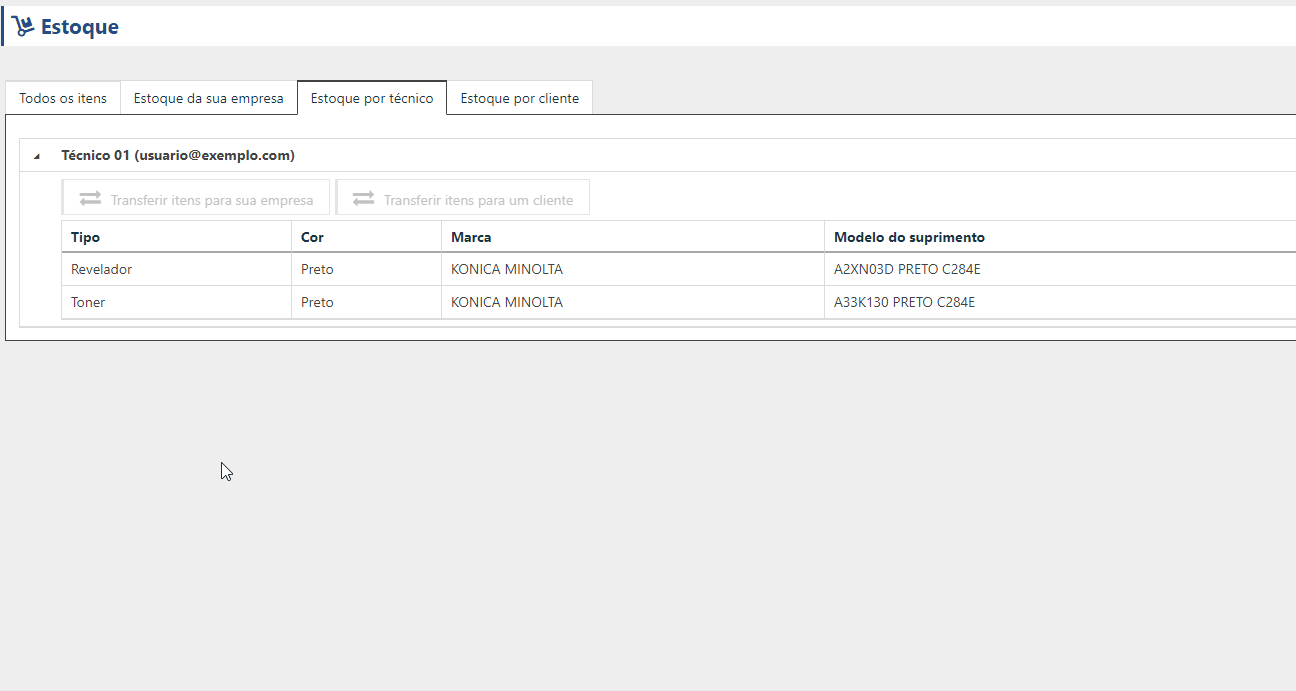
Sending Items from Customer Stock to Your Company's Stock
The Inventory per Customer tab allows you to see how many items each customer has in their inventory. Select the customer in the customer list and the items in your inventory will be displayed, separated by location. The quantity of the items is calculated according to the movement of products made by your company and the notes of exchanges made on the printers.
Items that are in the customer's stock can be transferred to technicians or back to your company's stock (your company's stock). To do this, use the options Transfer items to your company or Transfer items to a technician.
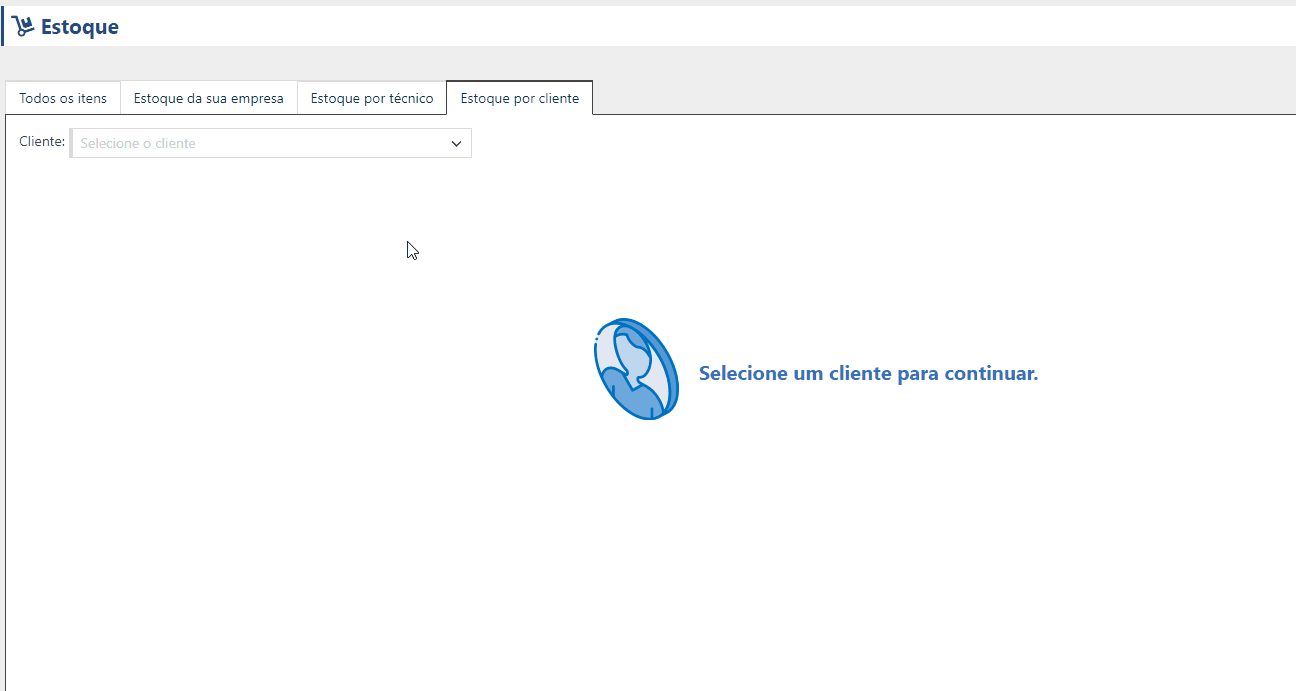
Setting a minimum stock quantity
In the "Your company's stock" and "Stock by customer" tabs, you can set a minimum stock value for each item directly in a column in the item grid.
To enter a minimum quantity, simply click inside the field on the corresponding item and then click on "Save changes".
Items with a quantity equal to the minimum quantity will be shown in yellow. Items with a quantity below the configured minimum stock, on the other hand, will have the quantity shown in red on the screen, thus signaling visually that the items in question need to be replaced or purchased.
To return to Inventory and Stock Entries click here.