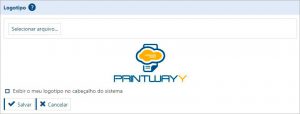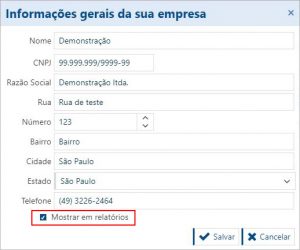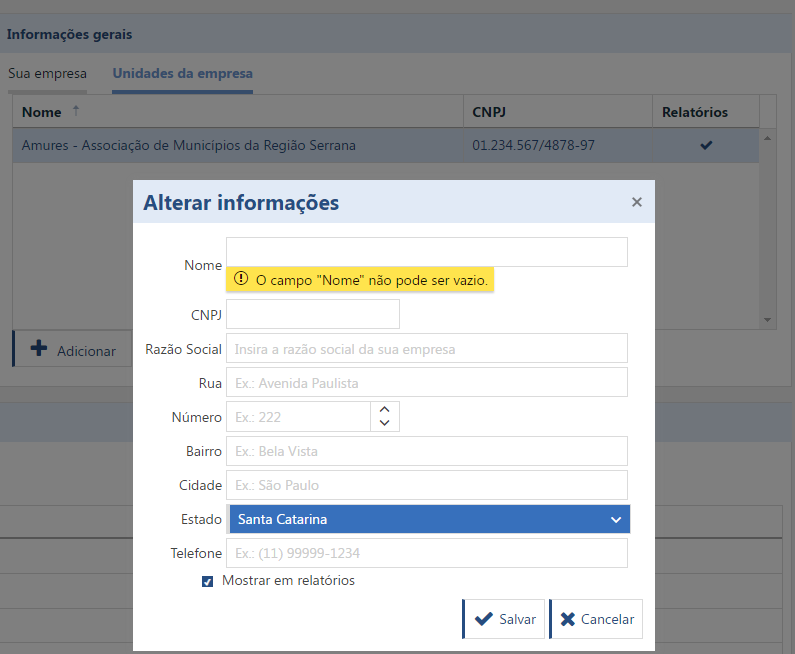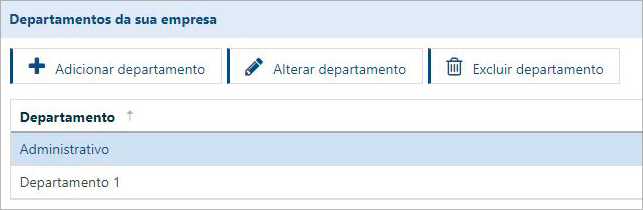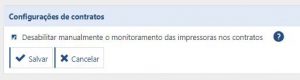Na tela de Configurações gerais da sua empresa é possível personalizar algumas informações, como logotipo, informações gerais, horário de trabalho e mais.
Logotipo
A imagem aparecerá no cabeçalho dos relatórios do PrintWayy e também poderá ser utilizada no cabeçalho do próprio sistema. O arquivo deve ter no mínimo 225x90px e só podem ser cadastradas imagens com extensão .JPG, .PNG ou .GIF.
Informações gerais
Aqui é possível inserir os dados da sua empresa. Estes dados podem aparecer no cabeçalho dos relatórios caso seja selecionado a opção “Mostrar em relatórios”.
Quando essa opção é selecionada, todos os relatórios do PrintWayy irão vir no cabeçalho com as suas informações. Isso profissionaliza a entrega de dados para seus clientes e facilita a auditoria de informações na sua empresa. O cabeçalho ficará como abaixo:
Unidades da empresa
Também é possível adicionar unidades adicionais da sua empresa que poderão ser vinculadas a contratos de forma independente caso sua empresa possua mais de um CNPJ ou unidade prestadora de serviço. Os dados da unidade serão exibidos nos relatórios dos contratos onde esta unidade esteja vinculada.
Departamentos da sua empresa
Os departamentos da sua empresa podem ser utilizados nas configurações do parque de impressoras, para os casos de impressoras que foram retiradas de um cliente e voltaram para o estoque da sua empresa. Dessa forma, é possível apontar em qual departamento da sua empresa a impressora foi colocada. Para adicionar um departamento, clique em Adicionar departamento e será exibida a tela para que seja informado o nome do novo departamento.
Horário de trabalho da sua empresa
Você pode cadastrar os períodos de trabalho de sua empresa. Esses períodos são utilizados para calcular as horas úteis de sua empresa, utilizado no disparo de alertas de falha de comunicação do PrintWayy Client e SLA de atendimento de chamados.
Módulos do PrintWayy habilitados por padrão em novos clientes
Selecione nesta configuração os módulos do PrintWayy que devem ser habilitados por padrão ao cadastrar um novo cliente no sistema. Esta configuração serve apenas para facilitar o cadastro de novos clientes. Caso seja necessário habilitar num cliente módulos diferentes dos selecionados aqui, pode-se fazer isto diretamente nas configurações do cliente.
Configurações de contratos
Caso essa opção esteja marcada, impressoras desativadas ou excluídas no PrintWayy Client serão mantidas no contrato do cliente, apresentando falha de comunicação, precisando que sejam removidas de forma manual do contrato.