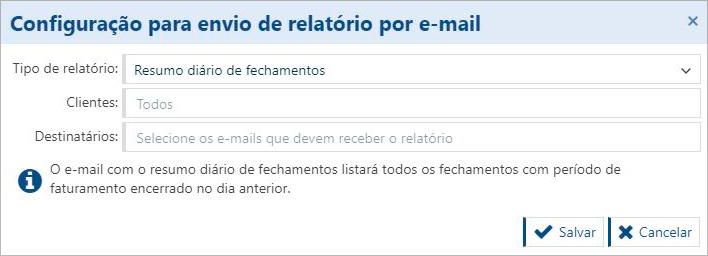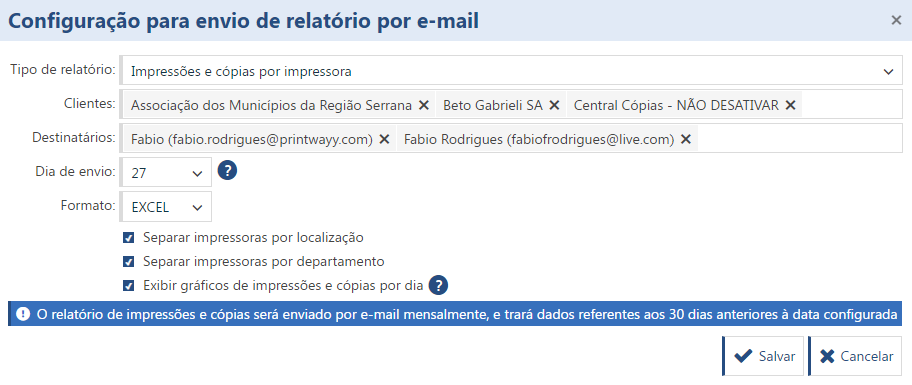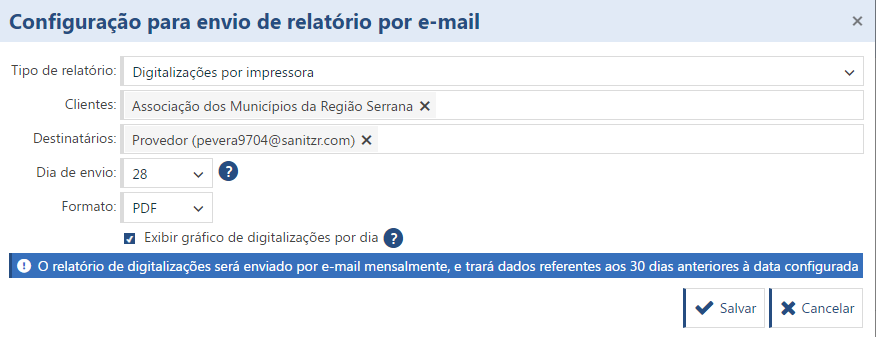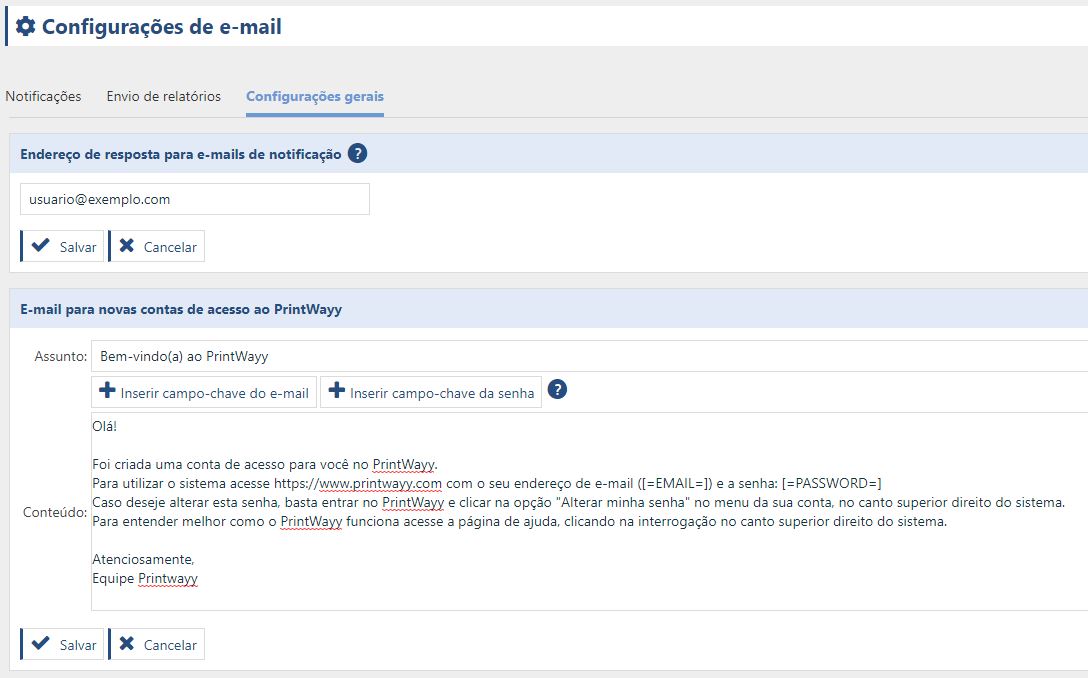Notifications
PrintWayy allows you to set up email notifications for certain situations that occur in the system. These notifications are useful to help monitor important events, such as notifications that supplies are running low, or even that a printer is monitoring for a problem.
Creating a notification
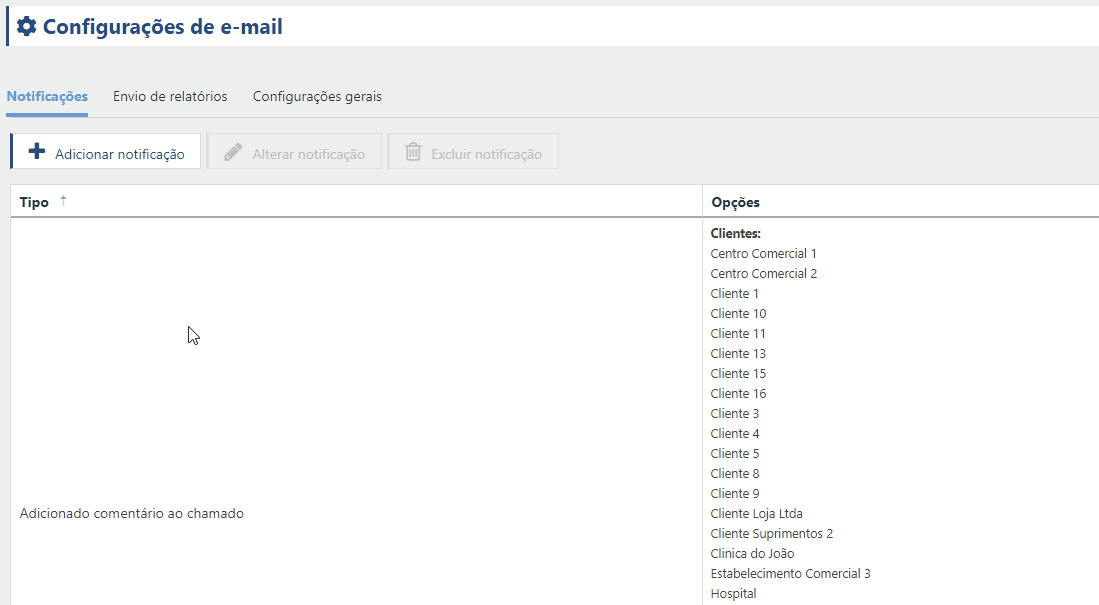
Even in a notification already created, it is possible to edit it, simply select it and click on Change notification . To delete a notification, simply select it and click Delete notification.
Important!
Even if a notification is created after a situation is already happening, at the next email checking and sending routine the notification will be sent.
Example:
Let's say I have in a customer's inventory 3 items of a Black Toner Cartridge and then I create an inventory notification with quantity below 4 items. Then after the notification is created, when the next shipping cycle occurs the email will be sent.
Sending Reports
You can configure PrintWayy to automatically generate e-mails with two types of reports: summary of closures and prints and copies per printer.
To add a new automatic report generation setting, go to the Emailing reports submenu in the settings menu.
Add closing summary report configuration
Select the "Daily closing summary" option and indicate which customers the setting applies to. You can indicate more than one customer in the same setting or even indicate that the setting applies to all customers.
Then enter which users should receive the e-mail with the report, and you can enter more than one recipient. You can only indicate users from your company and with permission to view costs as recipients. Once you have filled in the fields, click Save.
The emails with summary of closures will be sent daily, listing all closures closed on the previous day. For example: on the 11th of each month an e-mail will be sent listing all closings closed on the 10th of that month. However, if no closure is closed on the 10th, no e-mail is sent.
Add print and copy report configuration per printer
- Select the "Prints and copies by printer" option.
- indicate which customers the configuration applies to. You can indicate more than one client in the same configuration or even indicate that the configuration applies to all clients.
- Then enter which users should receive the e-mail with the report, and you can enter more than one recipient. You can only indicate your company's users as recipients.
- Then select the day on which you want the email to be sent. The report will contain the 30 days prior to the chosen date.
- Indicate which format should be used to generate the report that will be sent as an attachment. It can be PDF, Word or Excel.
- You can also set parameters for generating the report: Separate printers by location, Separate printers by department and Display graphs of prints and copies by day.
After filling in the fields, click on Save.
Add scan report configuration per printer
- Select the "Scans by printer" option.
- indicate which customers the configuration applies to. You can indicate more than one client in the same configuration or even indicate that the configuration applies to all clients.
- Then enter which users should receive the e-mail with the report, and you can enter more than one recipient. You can only indicate your company's users as recipients.
- Then select the day on which you want the email to be sent. The report will contain the 30 days prior to the chosen date.
- Indicate which format should be used to generate the report that will be sent as an attachment. It can be PDF, Word or Excel.
- You can also check the option to Display graphs of prints and copies per day.
After filling in the fields, click on Save.
General Settings
Reply address for notification e-mails
Fill this field with your company's e-mail address, so that whenever one of your customers replies to a notification e-mail generated by PrintWayy, it will be forwarded to the e-mail address in this configuration.
E-mail for new PrintWayy access accounts
When a new access account is created on PrintWayy, a message is sent to the registered e-mail address. In this message is the confirmation of the account creation and the password, automatically generated by PrintWayy. You can customize the subject and content of this message.
In the content of the email you can add key fields that will correspond to the user's email and the generated password. These key fields can be added in the Insert E-mail Key Field and Insert Password Key Field options.
To return to the Settings menu click here.