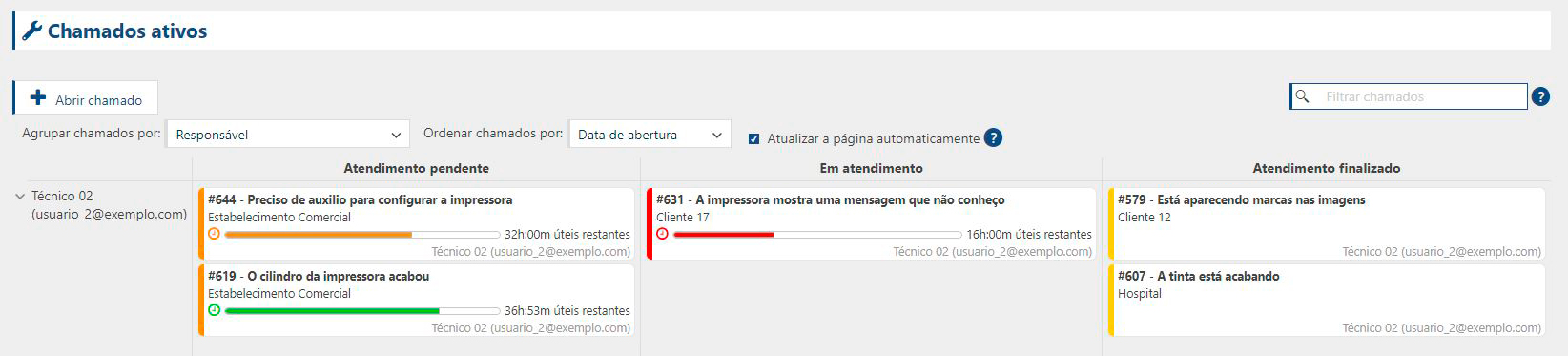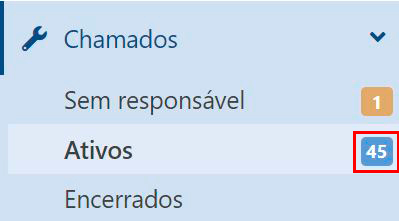This screen provides a summary of the progress of the technical calls that are registered in PrintWayy, and also allows new calls to be opened and deleted. On the calls screen you can group and sort the items, and also indicate that the page should be refreshed automatically. This makes it easier to monitor the calls, as it is not necessary to refresh the page manually to check if new items have been added.
The calls are displayed so that the user can quickly see which technicians have activities, the current status - Pending Service, In Service or Service Finished - and the maximum time remaining to perform the service. The calls are also color-coded, to make it easier to see the priority of each one.
Priority of Attendances
It is possible to determine the priority of each open call. Differentiating by color makes it easier, even, to filter. The priority of calls in the system is defined by:
- Yellow: Low priority;
- Orange: medium priority;
- Red: high priority.
Call Life Cycle
The call flow is controlled by its status, which represents what stage the service is at. Below is a scheme of how these statuses work:
Maximum Attendance Time
If there is a configuration of maximum service time in the customer, in the address or in some printer, the call will present an accounting of the total time remaining for the call to be answered. This accounting will always take into account the maximum time configured, this SLA configuration must be done already in the customer's registration.
Configurable Time Types
Rush hours: the maximum service time will be counted without taking into account the working hours of your company or the client. It will be counted as running hours from the time the call was registered in the system.
Working hours of your company: only the working hours of your company configured in the system will be considered for the calculation. These company hours are configured in your Company's General Settings.
Client working hours: only the client's working hours configured in the system will be considered for calculation.
Therefore, the display of the hours remaining for answering calls will be based on the settings made at the client, the printer address or the printer. Since each of these three points can have a different configuration, there is an order of priority that the system considers; first the printer configuration is taken into account, then the printer address, and finally the client's general configuration . Example: when you open a call for a customer who has a maximum response time setting of 8 hours and you add a printer with a maximum response time setting of 10 hours, the time to be used to account for the maximum response time will be 10 hours, because the printer has a higher priority.
Ticketing
From the Assets submenu you can also open calls, just find and click the "Open Call" button and by defining information such as responsible, priority and type of call, this newly created call will already be present on this screen.
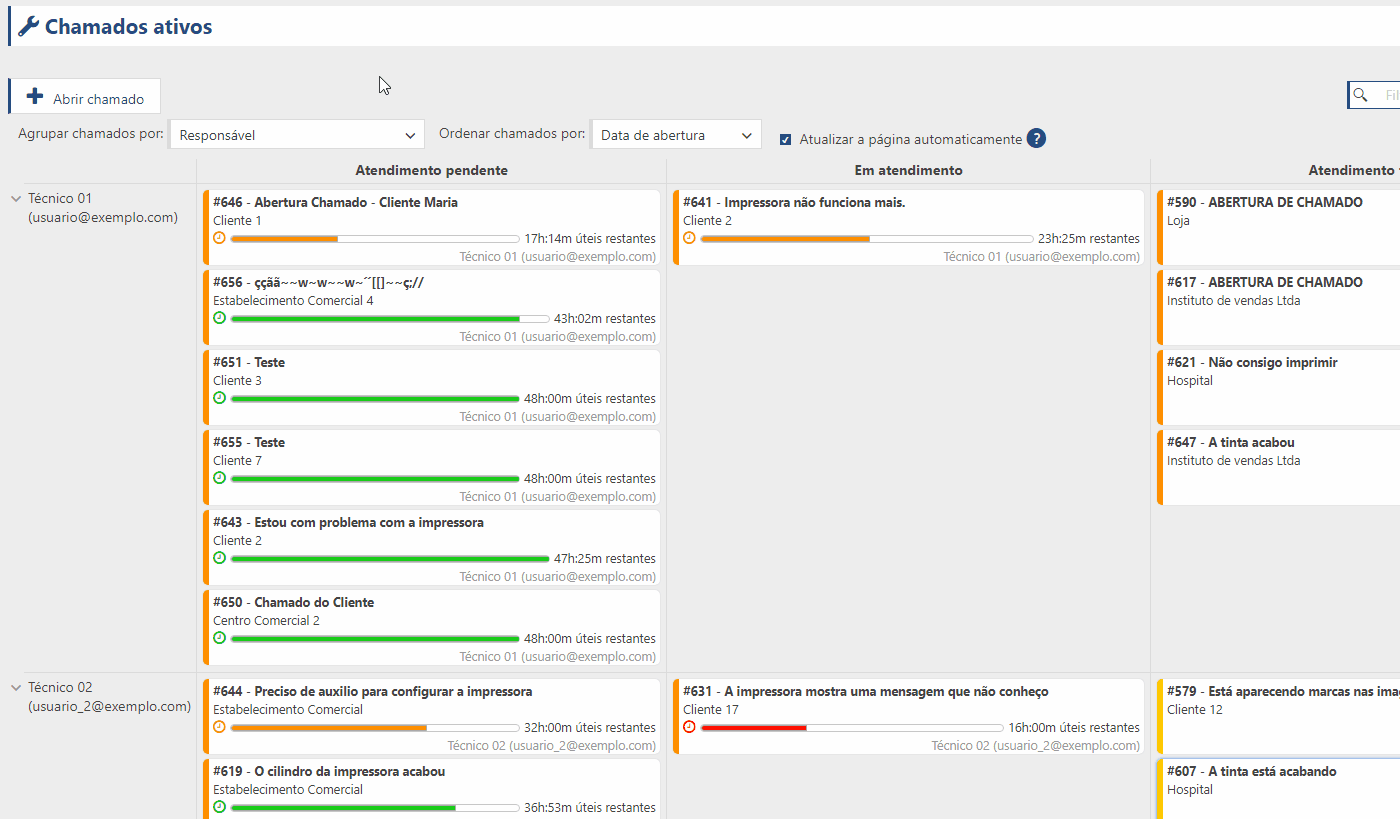
Keeping track of existing active calls
Using the number beside the submenu title you can identify how many calls with no assignee are present in your park.
Caution! Calls can be excluded, as long as they have no stock items associated with them.
To go to Unassigned Calls click here.
To go to Closed Calls click here.
To return to the Calls menu click here.