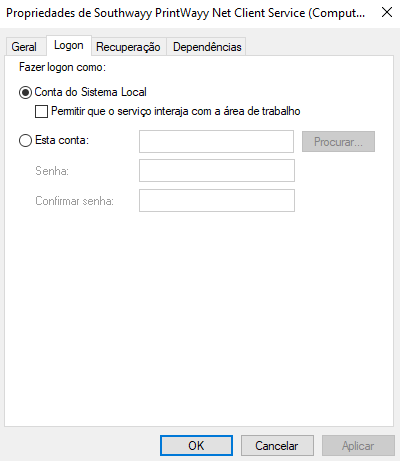How to check if PrintWayy Client is running correctly?
There are a few things that can be checked on a machine where PrintWayy is installed to validate that everything is running correctly and that the counters are being sent to the server. Besides the administration tool, the PrintWayy Client works with 4 other services that run in the background and are the basis of all the monitoring of the printers. Below are some items that may help in the verification.
Checking the status of services
After installing PrintWayy, the 4 services should appear in the Windows services list as below:

Each service plays a different role:
Link Service: responsible for sending the counters and alerts collected to the PrintWayy server;
Net Client Service: responsible for searching information on printers with active monitoring. The information found is delivered to the Link Service;
Updater Guardian Service: service responsible for updating the Updater when a new version of PrintWayy is released;
Updater Service: responsible for querying the server for updates of the other services. When there is a new version, it downloads and updates the files.
Therefore, if one of these services is down, PrintWayy's operation is affected. For example, if Link Service is down, PrintWayy can collect counters and alerts from printers, but cannot send them to the server.
How do I know about the security of PrintWayy and its products?
Access the special security article we made so that you can stay on top of everything that encompasses our organizational and product security. Click here, and read it.
Processing the meter files
Accessing the administration tool or checking that services are running in the Windows services list is no guarantee that the communication between PrintWayy Client and PrintWayy Server is correct.
One way to check that the information is being processed correctly, is to look at the PrintWayy workbook. The default directory is as shown below:
"C:\SouthwayPrintWayy Program FilesPrintWayyTempPrint log files"
The printer monitoring files are saved in this folder before being sent to the server. If one or more files remain in this folder for more than 2 minutes, even with Link Service running, it may mean that there is a connection problem with the server.
In this case it is necessary to check the client's network, if there is any proxy configuration or other limitation.
You can also check this kind of problem through PrintWayy logs. The logs folder is in the following path:
"C:\Southway Program FilesPrintWayy\PrintWayyTemplog"
The logs are divided according to each service. You can open the most recent Link Service log file and see if any connection errors are indicated.
How to troubleshoot PrintWayy Client?
Below is a list of issues that may impact on the correct operation of PrintWayy and suggested actions that can be taken to work around the problem:
- Web Services access blocked: some environments are allowed to access only specific web addresses. This can prevent PrintWayy Client from communicating with PrintWayy Server. If this is the case, request the responsible party to release the Web Services addresses that PrintWayy uses:
https://ws.printwayy.com/PrintWayyWebService.asmx
https://ws.southwayy.com/southwayywebservice.asmx
- Antivirus: antivirus applications may identify PrintWayy as malicious software, given the way it works (based on file exchange over the internet and network scanning). It is possible that some of these applications may block PrintWayy services or even the administration tool. Therefore, you should be very careful, because some antivirus applications will block them when you install PrintWayy. Even if this is not the case, if the workstation where you are installing has any antivirus software, add all services or the PrintWayy installation folder to the exception list, so that the antivirus does not consider it a threat and prevent it from working.
- Services logon user: PrintWayy Client services are configured to logon with local System account. However, in some cases communication problems with PrintWayy Web Services occur and you need to change this setting to appoint some user with administrator profile. To change this setting, go to the Windows services list, select the PrintWayy service that is presenting the failure, right click and choose Properties. On the screen that appears, go to the Logon tab, check the This account option and enter the user and password. Click Apply and then restart the service.
How to access the Windows services list?
Press the Windows+R keys and type "services.msc". In Windows 7, Windows Server 2008 or higher, you can also type "services.msc" in the start menu itself and then press "Enter".
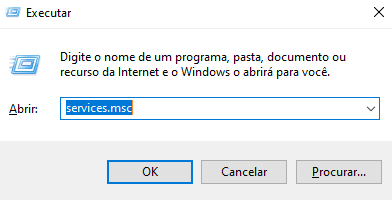
The window that is in the image below should be displayed.
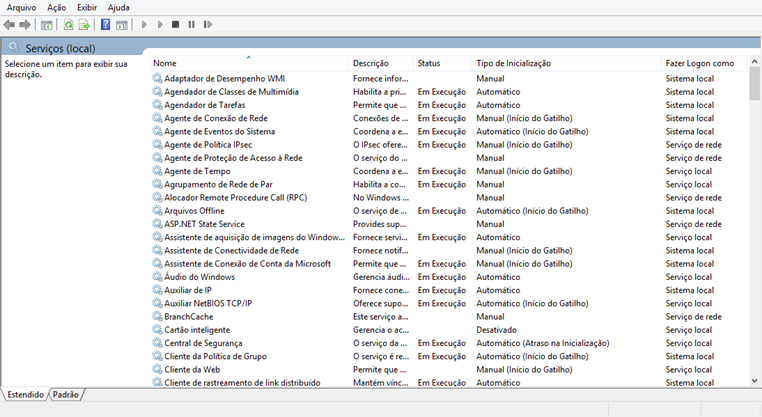
To view or change information about a service, such as the logon user, right click on the desired service and then on Properties.