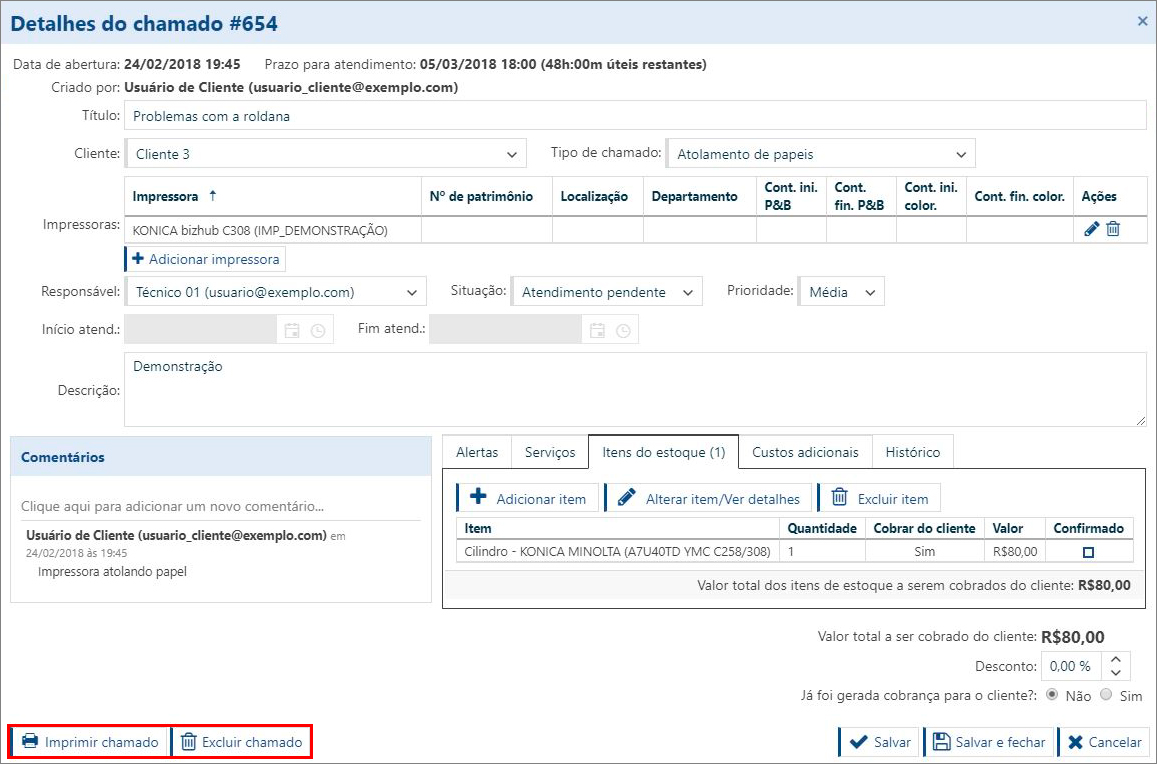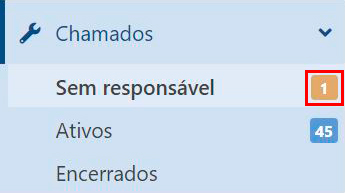Viewing the details of Calls without Assigned Responders
When a new call is created by a Customer user, automatically this call will appear in the "No assignee" sub-menu, and it will remain here until a Collaborator user accesses the details of this call and assigns a user to this service.
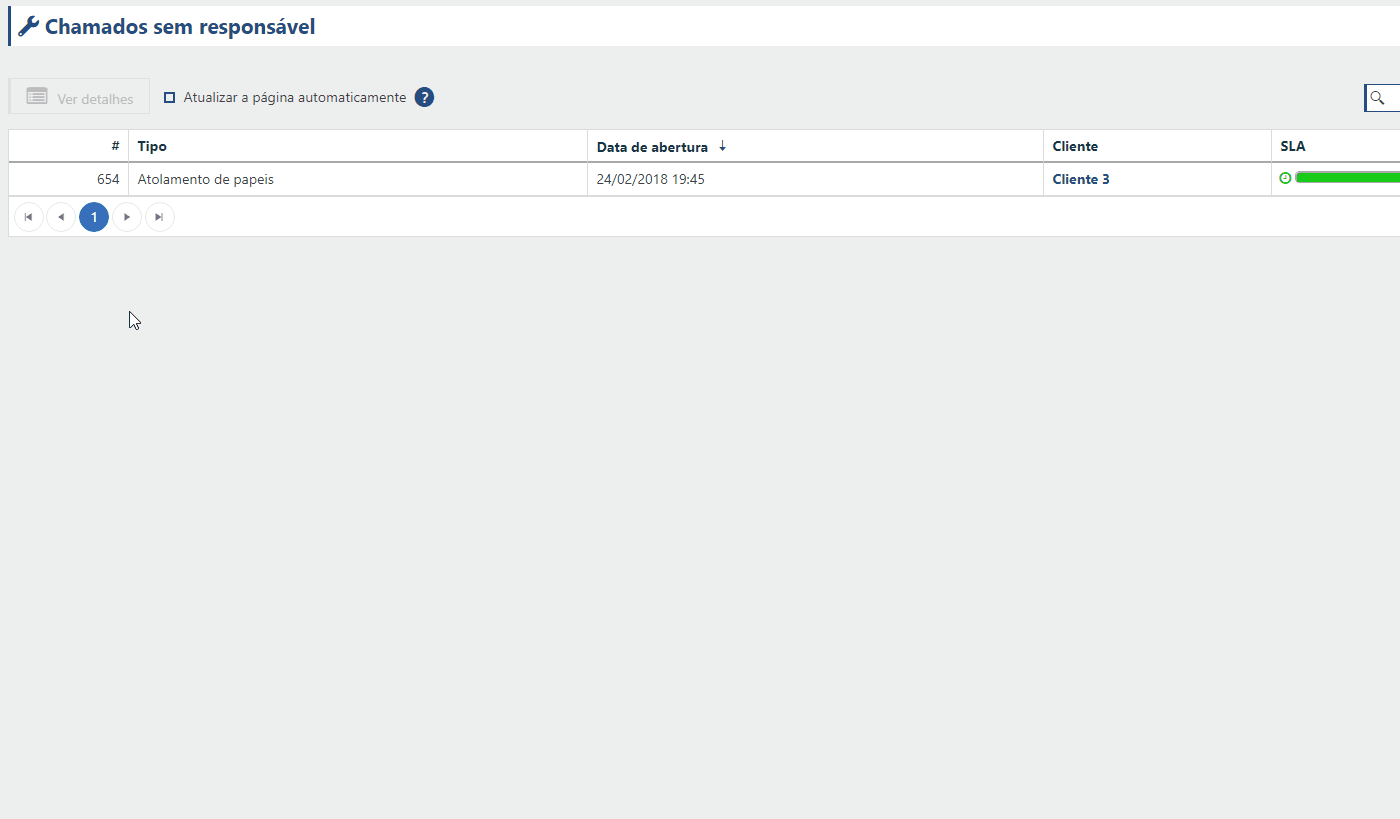
Adding More Details to a Call
Even in a call with no assignee it is possible to determine Alerts, Services, Inventory Items and Additional Costs. This setting can be changed as feasible also in calls that are already active.
You can also add a more detailed description to the call, as well as call type, priority, status, and assignee.
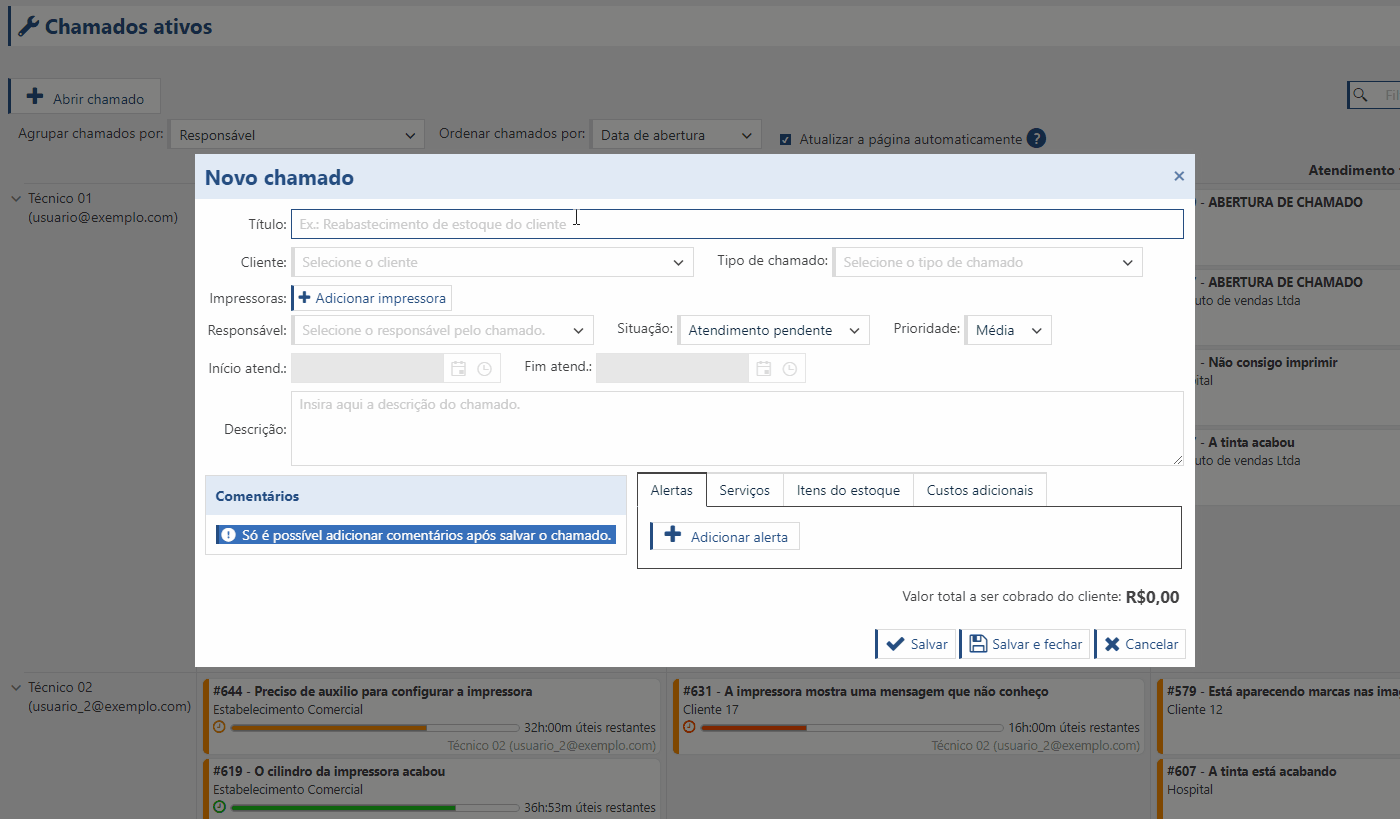
After filling in the remaining fields and defining the assignee, the call will leave the "No assignee" submenu and appear in the Active submenu.
Deleting and printing a call
Even a newly created call can be deleted or printed, and both actions are found at the bottom of the call details:
Number of calls without assignee
Using the number beside the submenu title you can identify how many calls with no assignee are present in your park.
To go to Active Calls click here.
To go to Closed Calls click here.
To return to the Calls menu click here.