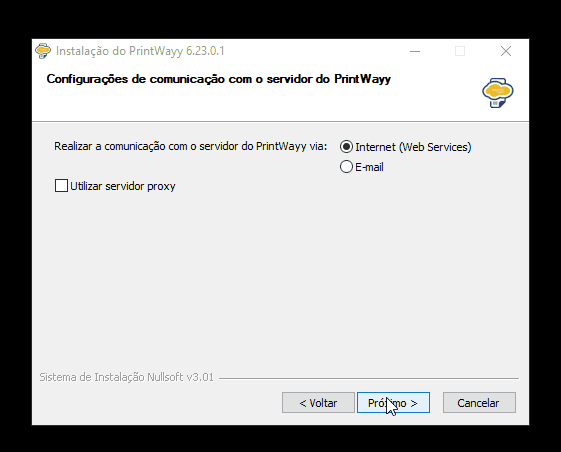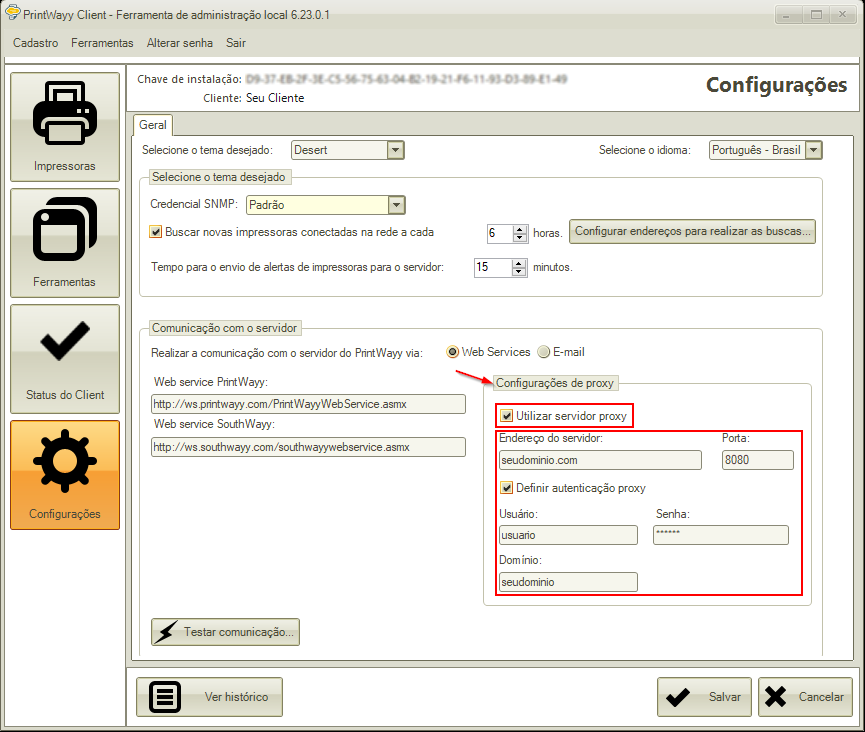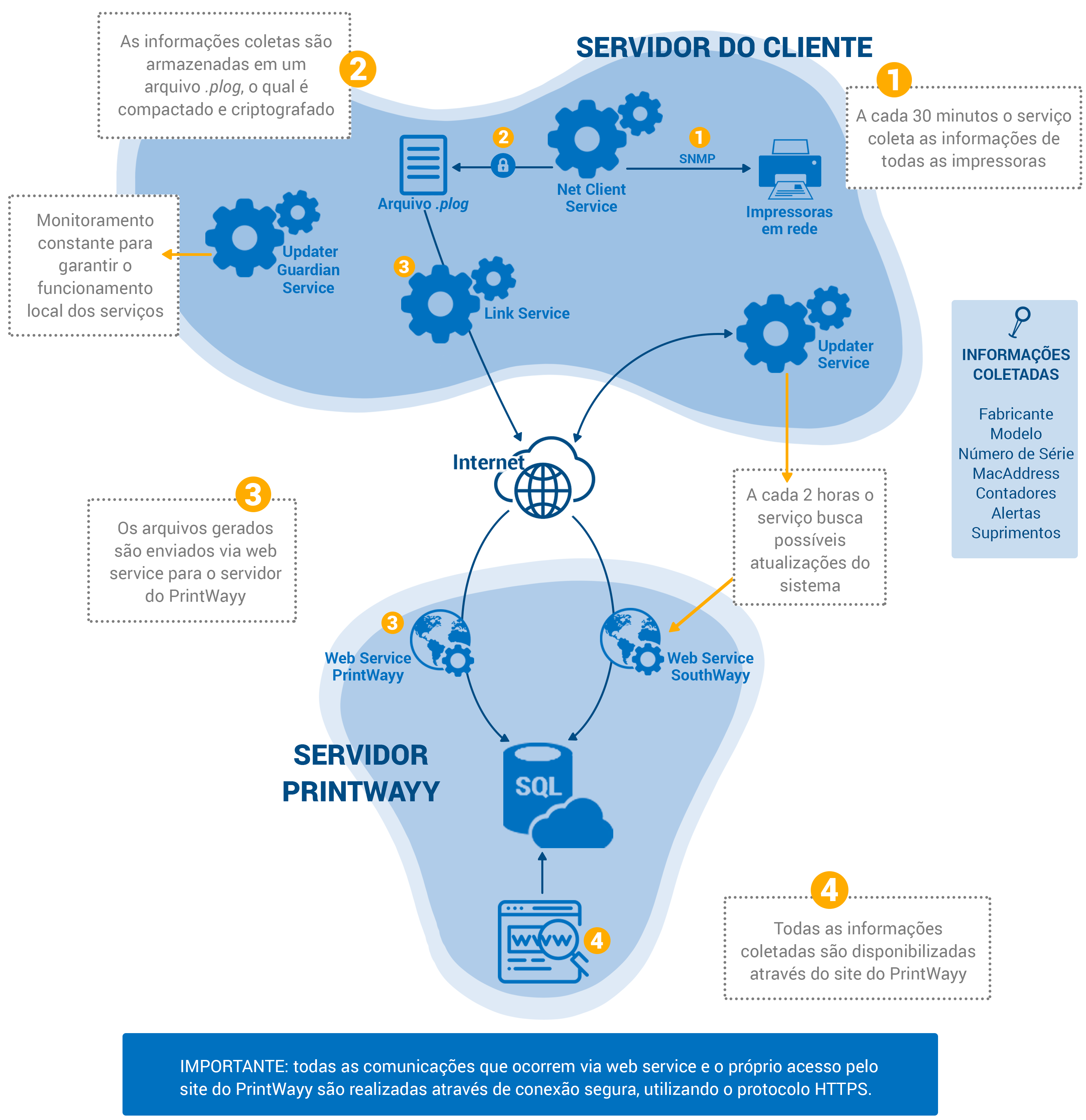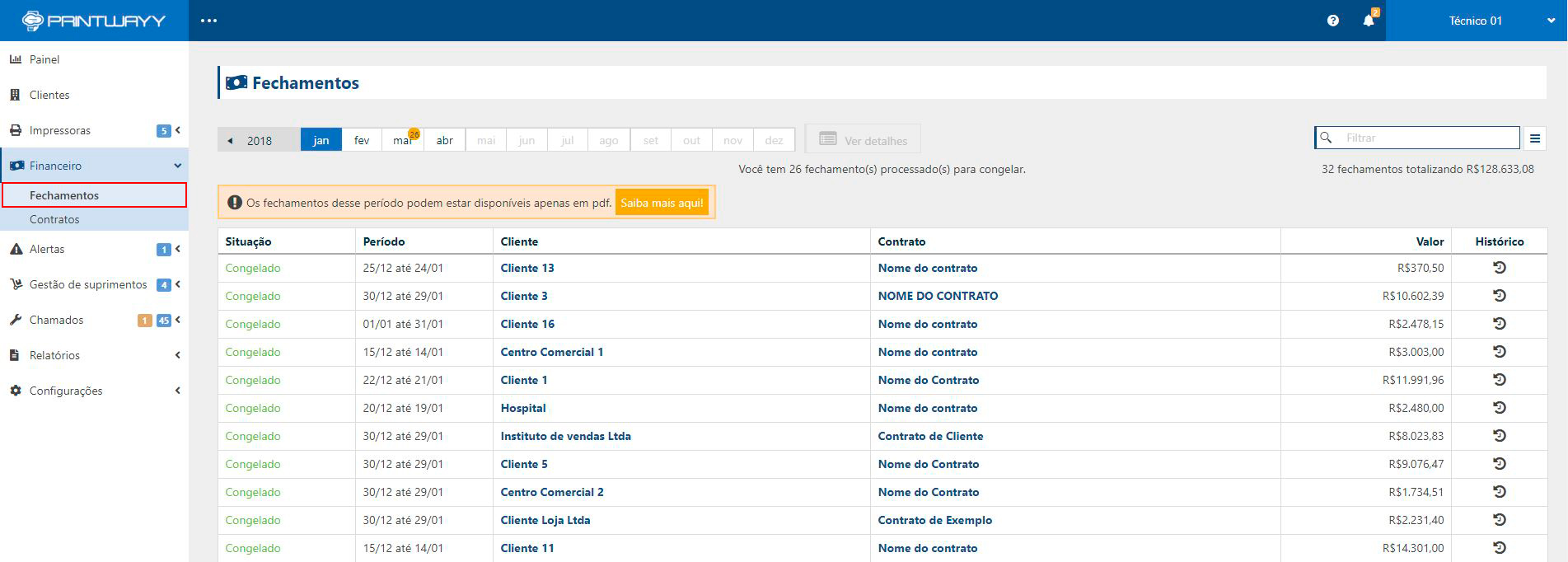Do you have suggestions for posts?
Feel free to contactsuporte@printwayy.com!
What to do when you have a proxy on the network?
Proxy is nothing more than the term used to define the intermediaries between the user and the server. If Printwayy Client is installed in your environment, you will need to configure the proxy settings on the client so that our services can run without hindrance. So, first of all, we suggest that you check with your client if this configuration exists.
Tip: Proxy settings can usually be easily found in the "Internet Properties" of your computer.
Configuring the proxy during installation
Setting it up during installation is quite simple and will make you no longer worry about it after installation:
Please note: The settings in the gif above are examples, contact your local IT team to find out what the settings are!
Configuring the proxy after having already installed the PW Client
You can configure the proxy in the tool even after it has been installed. To do this, simply find the Proxy Settings option in the tool and fill in the existing information:
Attention! After filling in the information, it is necessary to SAVE the information, clicking on the Save button on the bottom right corner.
You can also check if Printwayy is able to communicate by clicking "Test Communication" on the bottom left corner!
Do I need to install a framework?
Framework versions
To perform the installation of PrintWayy Client it is necessary that the computer/server has .Net Framework installed. If not, this message will appear:
The environment requirements for each version is:
For Windows XP and Windows Server 2003: .Net Framework 4.0.
For Windows 7 and above or Windows Server 2008 and above: .Net Framework 4.5.1.
To download the required version of the framework click here.
What are PrintWayy Client services and what do they do?
PrintWayy Client is the module installed in the environment where the printers are located. It can be a regular computer or a print server and is responsible for capturing data from the printers. PrintWayy Client is composed by an administration tool and 4 background services.
Net Client Service
This service is responsible for monitoring the printers and generating a compacted and encrypted file with the captured information. Every 30 minutes, the service communicates with each network printer, going directly to the IP address configured in the system and requests some information through the SNMP network protocol and existing sequences in the standard PrinterMIB implemented by each manufacturer / printer model.
The following information is collected from each monitored printer:
- Manufacturer;
- Model;
- Serial Number;
- MacAddress;
- Counters - for each counter the current value and the type are collected. Example: BP printout current value 15256 pages;
- Supplies - for each supply the type and current level are collected. Example: Black toner cartridge with 80% current level;
- Alerts - for each alert the type and description of the alert are collected. Example: "Toner low".
Each set of data collected is inserted into a JSON file, which goes through an encryption and compression algorithm, both developed by PrintWayy. This way, we guarantee the confidentiality of the collected information and also a very low disk space required for the temporary storage of this file.
The generated file also has its own extension (.plog) and is stored in the solution's working directory for later sending to the server.
Link Service
This service is responsible for monitoring the directory of .plog files and sending them via a web service to the PrintWayy server. The web service used for this communication has the following address: https://ws.printwayy.com/PrintWayyWebService.asmx
The sending occurs with a secure connection through the HTTPS protocol, port 443, the same standard used by banks and well-known e-mail services.
Updater Service
This service is responsible for checking the PrintWayy server every 2 hours for possible updates that have been made available. The updates include corrections and improvements in the modules mentioned in this document, when necessary. The search for possible updates is also performed via web service, secure connection, at the following address:
https://ws.southwayy.com/southwayywebservice.asmx
Updater Guardian Service
This service is responsible for monitoring the activity of the aforementioned services and ensuring that they remain running.
What is the PrintWayy processing flow?
To better understand the process and information flow of PrintWayy we have made this infographic which will help you understand how the information captured from the printer arrives on the web site.
How to monitor USB printers?
Unlike network monitoring, USB printers are not found automatically, but need to be searched manually by the PrintWayy Client.
Communication and data via USB
The communication for being USB does not use the SNMP protocol, instead the PJL language is used to capture counters and, because of this limitation with the printers, when the communication is USB, only the General counter of the printers is captured in addition to the alerts. Toner levels and detailed counters are not available for USB printer monitoring!
Finding USB printers
Unlike when printers are networked and automatically appear in the Printers menu of the Administration Tool, USB communication needs to be triggered:
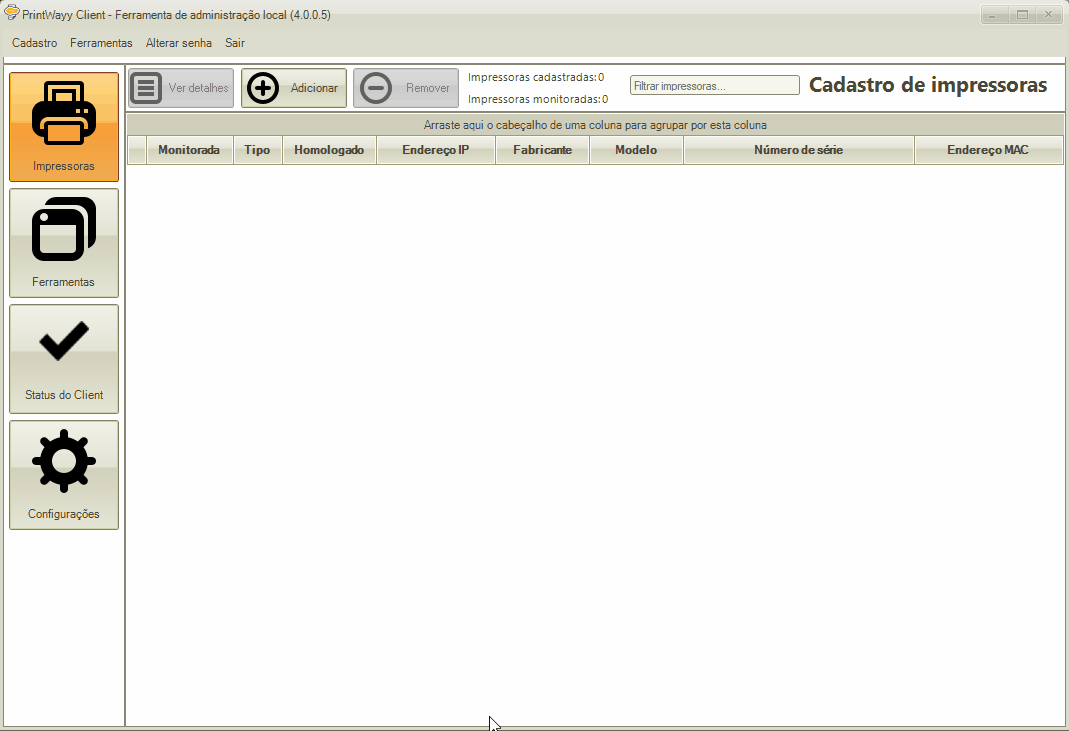
It is important that the printer is switched on and correctly connected to the computer. Monitoring via USB can only be designed as point-to-point monitoring, i.e. wherever a USB printer is connected, there must be a Printwayy Client installation.
To learn about some troubleshooting possibilities in USB monitoring click here.
Which ports need to be released on the firewall?
There are two ports required for reading network printer data via the SNMP protocol. These are 161 and 162.
It is also necessary to run the installation and services with Administrator user or User who is in the Administrators group of the workstation!
What are the system requirements for installing PrintWayy Client?
Operating Systems
- Windows XP SP3;
- Windows Vista SP1 or later;
- Windows 7;
- Windows 8;
- Windows 10;
- Windows Server 2003 SP2;
- Windows Server 2008;
- Windows Server 2012.
Hardware requirements
- 1 Ghz processor or higher;
- 1 GB RAM or more;
- 850 MB of free disk space (for x86 architecture);
- 2 GB free disk space (for x64 architecture);
- Internet connection and access to PrintWayy Web Services: https://ws.southwayy.com/southwayywebservice.asmx https://ws.printwayy.com/PrintWayyWebService.asmx
PrintWayy doesn't calculate A3 and A4 separately?
PrintWayy does not detail A3 counter charges today. This is because there is no standard for accounting for these counters.
There are printers that do double accounting in the General Ledger, others do not. Compromising the development of something like this.
However, we always recommend that you analyse the printer's accounting system. If a page produced in A3 doubles its value in the printer's general counter, this means that PrintWayy will also calculate the cost correctly, as long as the cost of the A3 pages is double that of the A4.
What is a meter reset?
A counter reset is when a printer has a counter X and for some reason ends up running again with the counter X having a lower value than the previous processed counter.
Possible causes of reset:
- Part exchange;
- Preventive maintenance;
- Power surges;
- Firmware updates;
- An internal printer fault.
When a printer being monitored by the system passes this will open a special alert to the Printwayy Support team and an internal procedure to adjust these counters will take place which consists of:
- Disable monitoring of the current printer with the counters prior to the reset;
- Start monitoring an exact same printer with the post reset counters.
Attention: In the system reports will appear "duplicate" for characterizing two passes of the same printer! Separating the previous production and post-reset!
How to find the page counters to generate your collections?
In order to perform monthly billing for your customers, you need to obtain the page output of all your printers. Printwayy has 3 ways of obtaining the counters which are:
- details screen of each printer
- print and copy report
- monthly closing report
Evaluate below the main considerations on each way of obtaining data and choose the one that best fits your way of working.
1. Printer Details
Through the details screen of each printer, in addition to accessing the current status and the last counters collected, you can check the status of supplies. To access the details, go to the menu Printers > Printers by client. Select the client in question and then open the details of the printer(s) you wish to get the latest reading.
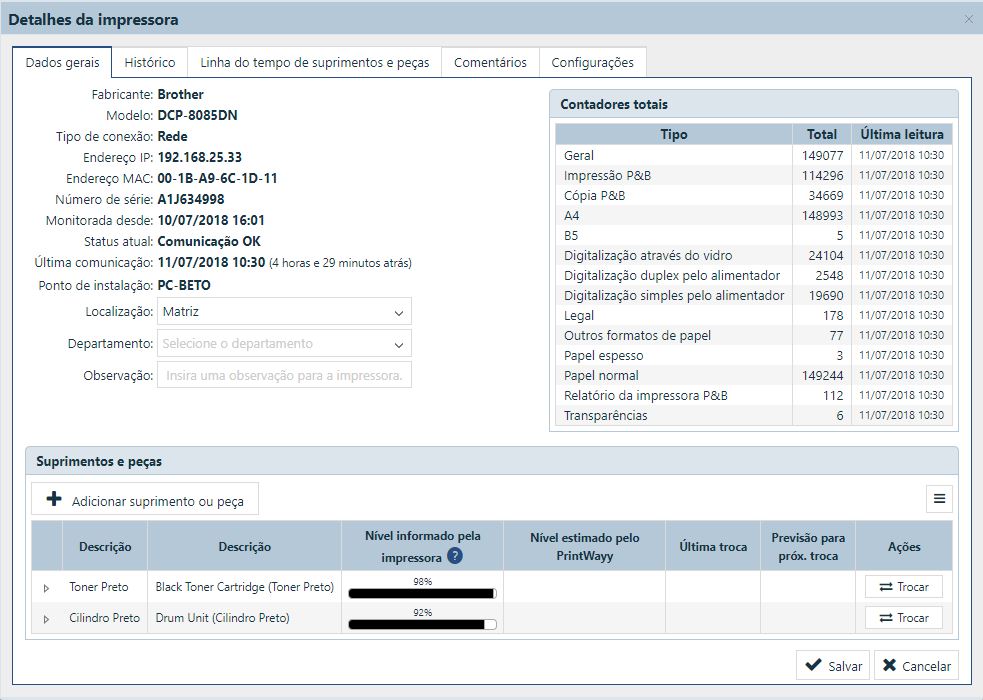 Features:
Features:
- On this screen you will always see the most up-to-date information for each printer;
- The interval between each update is 30 minutes;
- The number of counters displayed varies depending on the manufacturer/printer model;
- For B&W equipment, you can take into account only the General meter;
- For colour equipment, if your billing is distinct between B&W and Colour, there will be the General B&W and General Colour Total counters available for billing;
- There are printers that count both Single Color and 2 Color printouts/copies. In these cases, the General Single Color and General 2-Color outputs will also be shown as Color output. Then the Color output will be composed of: General Total Color + General Single Color + General 2 Color;
- All other counters shown make up the general counters.
Good practice:
- In large quantities of printers, this model will demand a greater effort to collect the counters. In this case, the reports of prints and copies and also the monthly closing, can be great allies to save this time;
- Keep an eye on the date and time of the last reading to ensure that the printer has up to date data.
To learn more click here.
2. Print and Copy Report
In the prints and copies report you can obtain, at a single time, the counters for all the printers of the same client and/or contract for a given period. Go to the menu Reports > Prints and copies per printer. Select the client, the contract (if any) and the desired period.
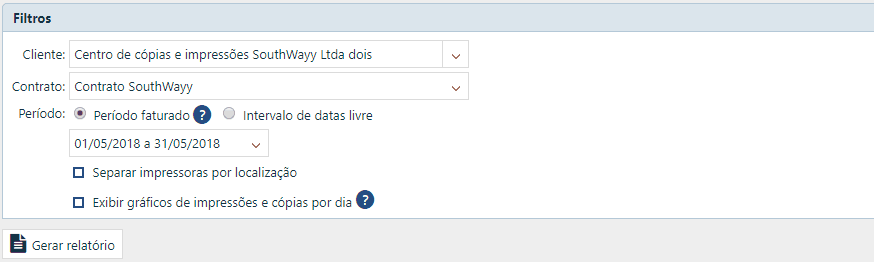
Features:
- Mass generation of counters from all customer/contract printers at the same time;
- It is possible to enable the graphics that show the daily evolution of printouts, giving more clarity to the use of printers in the period;
- Possibility of separating the report by location, for example: head office and branches, as in the registration of the client in question;
- The report columns are customizable, you can include information relevant to your billing and verification; SEE HOW TO SET THE COLUMNS.
Good practice:
- Enable the column for the end date and time of data collection to ensure that your billing is up to date. In this report there is no information regarding possible communication failures and printers with outdated data;
- Preferably, generate the report referencing in the end date a day already closed. If you generate this report on the current day/today, at different times, you will probably get different results too, because the printers are in use and the system is constantly collecting data.
To learn more click here.
3. Monthly Closing Report
The monthly closing report in Printwayy is the most robust feature to support invoicing activity, due to the series of controls it provides.
SEE IN THIS TUTORIAL all the steps to set up and use this feature.
Features:
- Have the final result of the closure automatically correlating the meter data with the cost settings;
- Existing configuration for automatic sending of the closing to the desired email accounts when the invoice closes, both your company's employee and the end customer;
- Pending control, warning about printers outside the contract, without cost configuration or with outdated data;
- Real-time view of monthly turnover, based on pages produced to date;
- Report with customisable title and incremental control number;
- Information available in the report can be customised;
- Control of additional monthly or sporadic costs in each charge;
- Have the possibility of inserting additions and discounts before freezing the closure.
Good practice:
- Leave automatic freezing of reports, reducing operational time for the collection sector;
- Determine an e-mail address of the person responsible for collections, to receive the summary of collections and possible pending issues to be checked.
To learn more click here.
IP changes on printers - What to do?
Well, let's go! Within this questioning there are two possibilities and we will cite them below:
- If a user places a new printer on the same IP as an already monitored printer, the new device will communicate normally but the previous device will be left with a communication failure.
- If a printer that is already monitored on a specific IP changes this IP automatically or manually, it is very important that this new IP is within the subnet registered as the default or within the IP ranges registered on the PrintWayy Client. If you don't follow these rules, the printer will have a communication failure because PrintWayy won't be able to find it!
Checking the default subnet
 This subnet information is captured and configured automatically from the computer's network card. There is no way to make changes.
This subnet information is captured and configured automatically from the computer's network card. There is no way to make changes.
How do I configure the automatic confirmation of procurement changes?
There are a few requirements for automatic exchanges to happen on Printwayy.
Shall we go to them?
- You need to access the Customers menu, open the Customer Details and on the Settings tab mark the option "Confirm exchanges of supplies automatically for this customer“:

- The printers need to be connected to a client's Location:

- The Client's stock must have the item available for an exchange to be confirmed:

- The item needs to be compatible with the printer model:
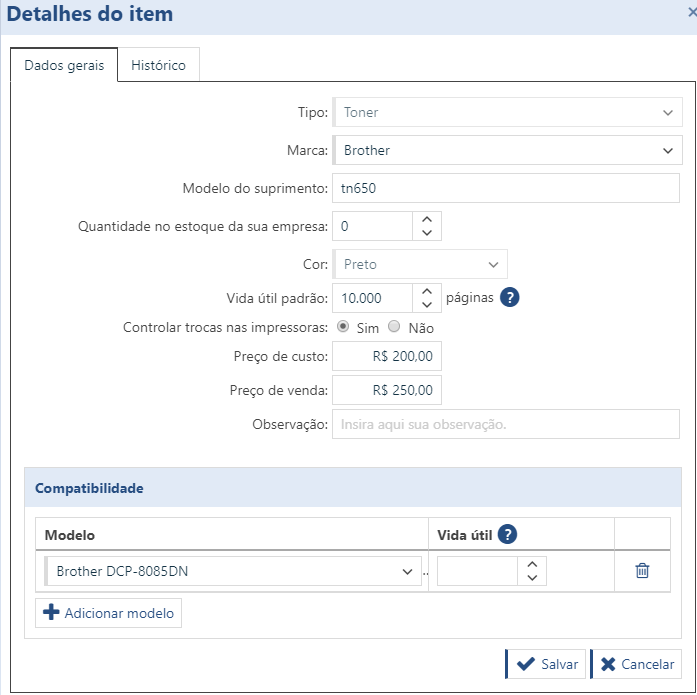
- There can be no pending exchanges of this item in the equipment.
Important observations:
- If there are two different stock items that are compatible with the printer, the item that has already been used on that printer will be used;
- If there are two different stock items that are compatible with the printer, and neither is linked yet, no automatic exchange will take place.
What is a backup printer?
A backup equipment is a "reserve" equipment that has availability for the client, but is most of the time off, only being turned on in situations where it needs to temporarily replace another printer that presents a defect.
PrintWayy will not open communication failure alerts for printers with this option enabled.
To activate it, simply go to the Printers per Client menu, select the client in question, and then double-click on the printer and go to the Configuration tab:
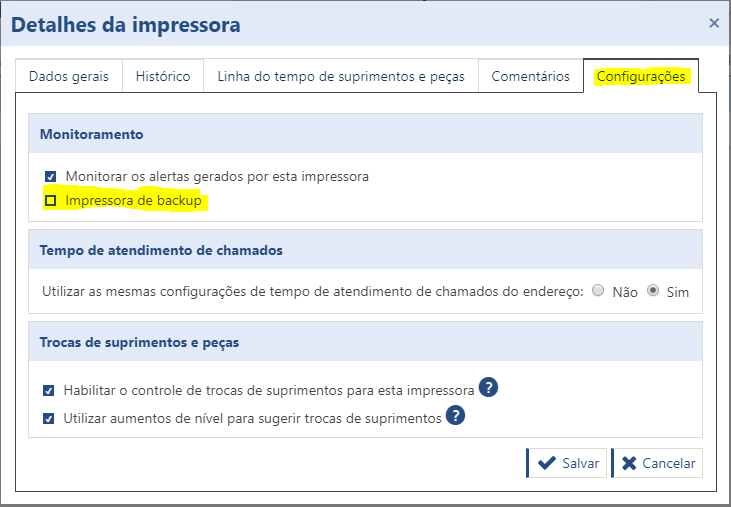
Why am I blocked?
The reason is probably a pending financial issue.
Please contact our financial department for more details:
E-mail: financeiro@printwayy.com
Phone: (49) 3226-2464
To return to the main Help page click here.